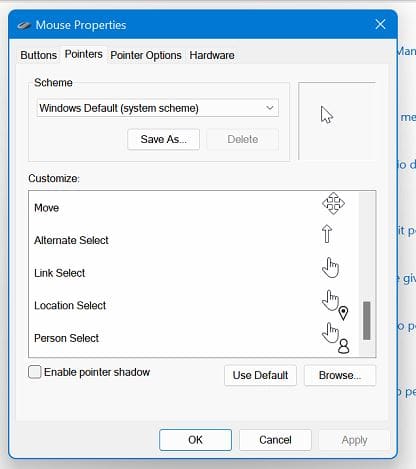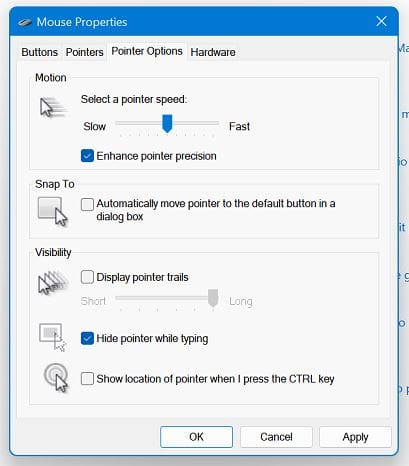When you start using any mouse, you may assume the left button is the primary one.
Thats how they set it up, but not everyone is comfortable with this setup.
You could be left-handed or simply prefer using the right button.

Whatever your reasons are, its possible to change what button is considered the primary one.
Once youre in, go toBluetooth and devices, followed by theMouseoption.
When the mouse section opens, the first option will be Primary mouse button.
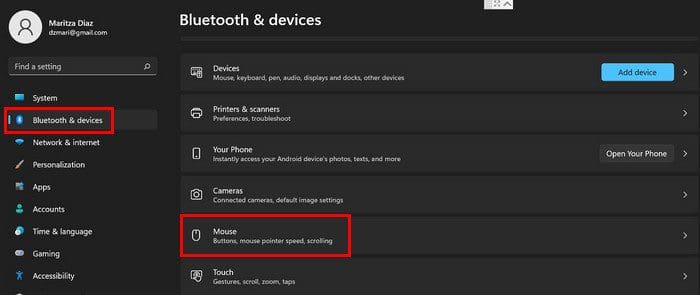
Go to the search tool and typeControl Paneland open it.
Once its open, go toHardware and Sound.
Under the Devices and Printers section, tap on the Mouse option.
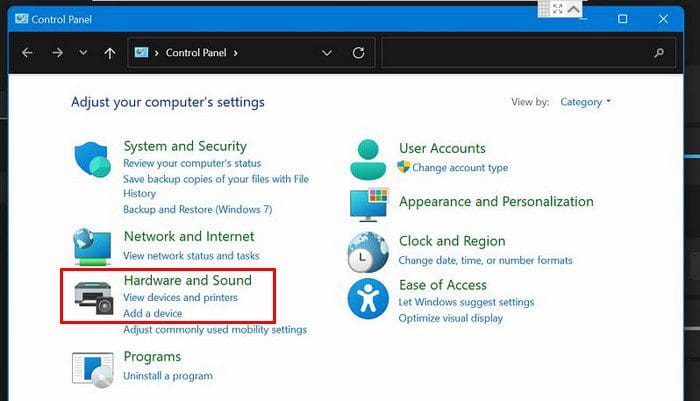
When the mouse properties windows appear, see to it youre on the Buttons tab.
Under Button Configuration, check the box for the Switch primary and secondary buttons options.
you might also change the double-click speed by using the slider as long as youre there.
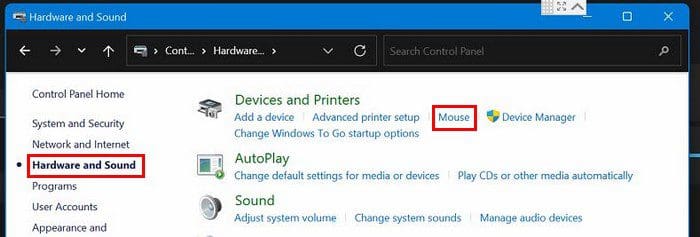
At the bottom, you could also switch on the ClickLock option.
Click once to start using it and click once again to stop.
At the bottom left, theres an option to add a shadow effect to the pointer.
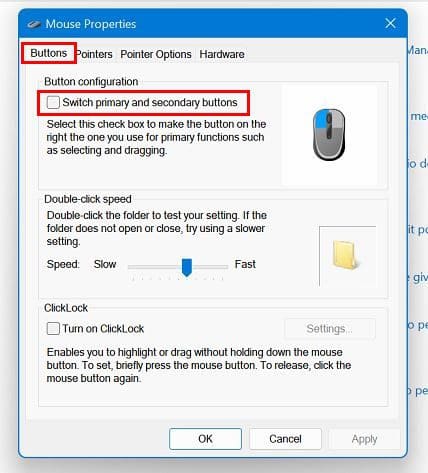
When youve made the necessary changes, dont forget to click Apply, followed by the OK button.