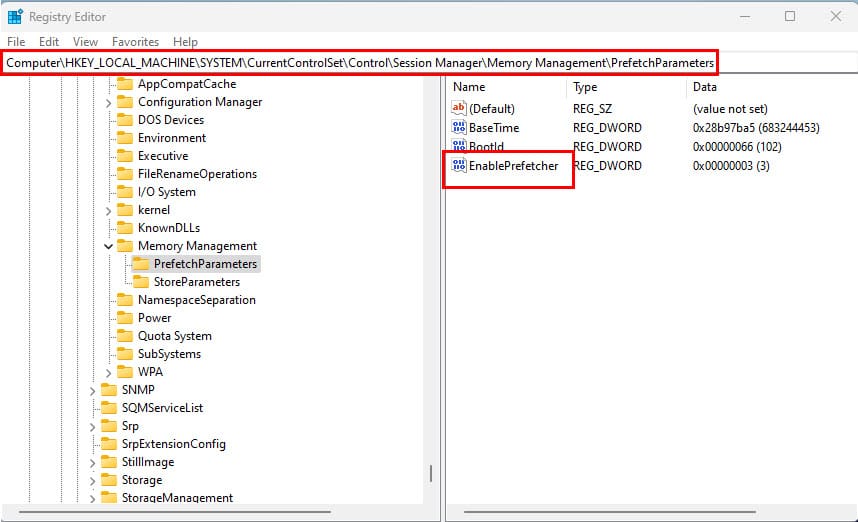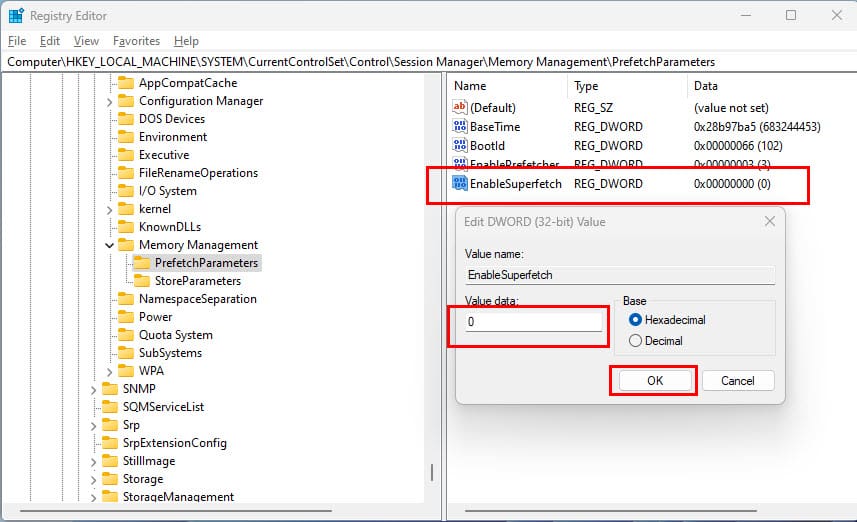Find out how to enable or disable Superfetch (Prefetch) below.
Sometimes enabling or disabling this system process can positively or negatively impact the Windows PC performance for certain applications.
However, its not a thumb rule or guaranteed system tweak of any sort.

Read this article until the end to learn Prefetch or Superfetch from the ground up.
Youll also explore effortless methods to enable or disable Superfetch in concise and easy-to-perform steps.
Contents
What Is Prefetch or Superfetch in Windows PCs?
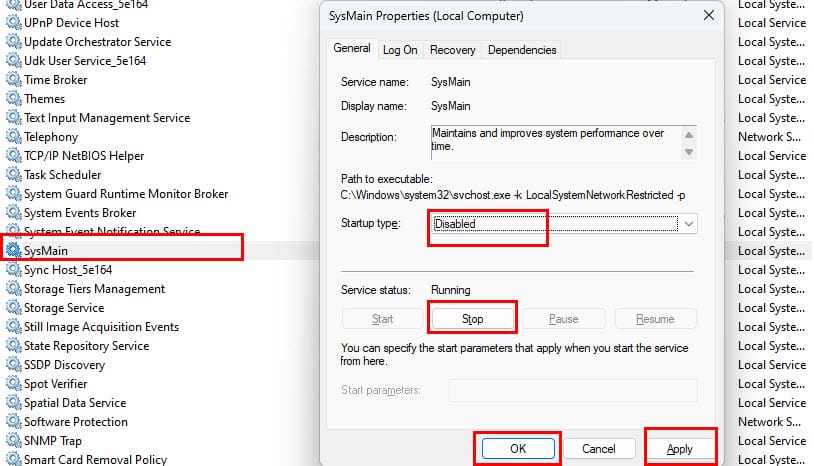
This process is prevalent in Windows PC that runs on HDDs.
Prefetch monitors the boot process to learn about which files are opened during the system startup.
Then it creates profiles of apps and boot processes in a secured Windows location on the internal storage.
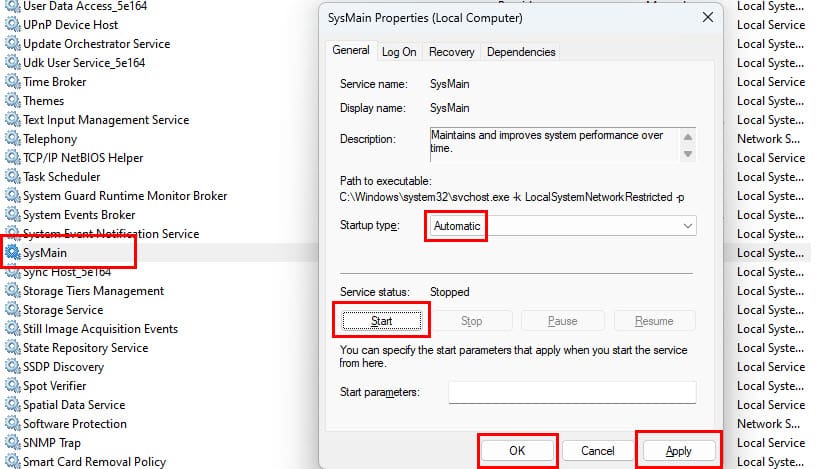
The location of the Prefetch folder is as mentioned below.
The folder can hold up to 128 app or boot process profiles.
Thus, you experience faster Windows OS boot or app initialization.
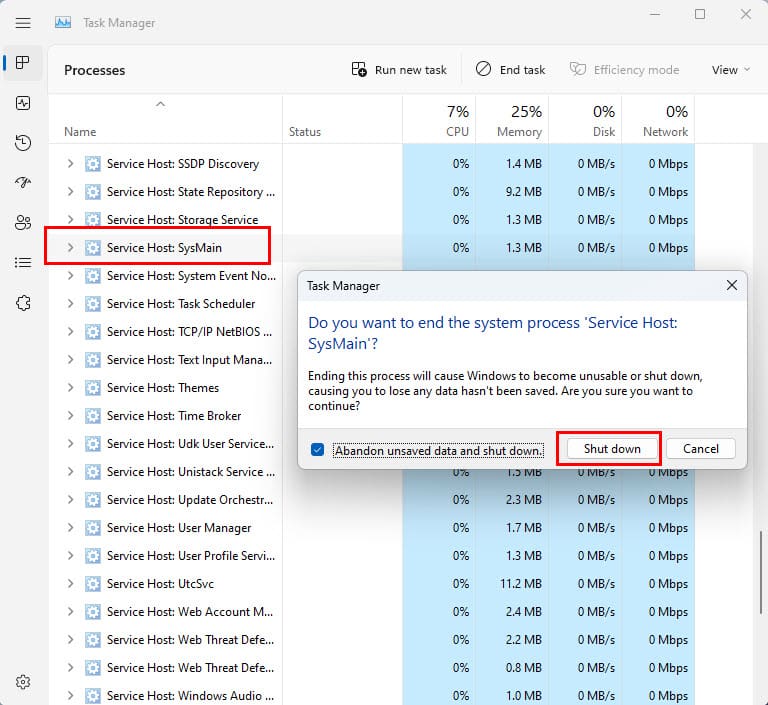
Superfetch mostly monitors the app usage on your Windows PC.
How Does Windows Prefetch Work?
Instead, youll find SysMain service.
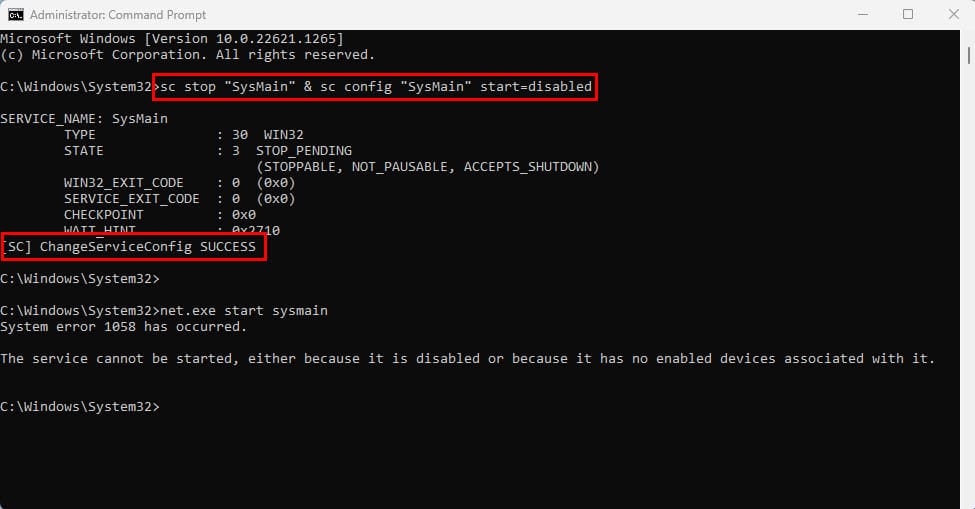
In place of Superfetch, perform the above steps for SysMain to disable Prefetch or Superfetch on your PC.
In fact, Prefetch is by default functional on all Windows PCs since the Windows XP operating system.
Prefetch is highly necessary for PCs running on HDDs.
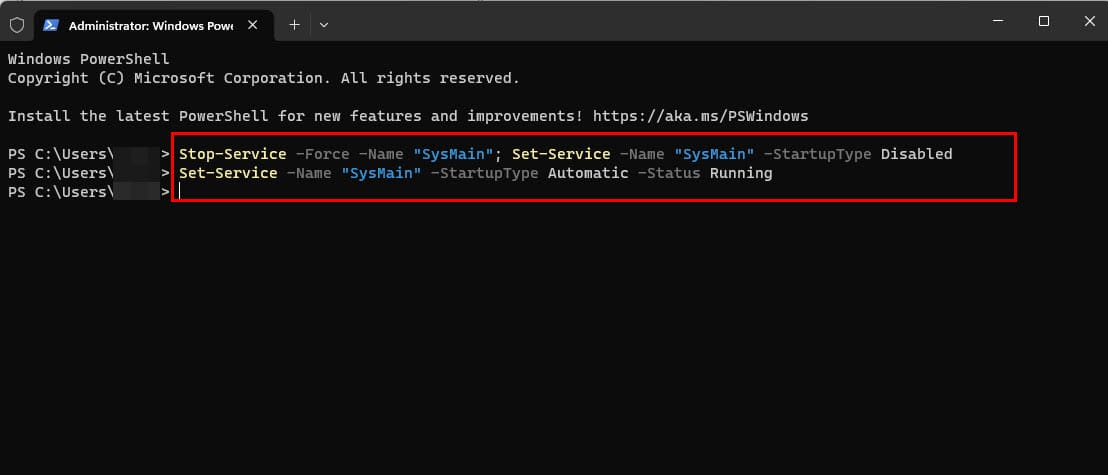
Should I Turn Prefetch on or Off in SSD?
Choose a method you like and give it a try yourself.
Next up,how to make Windows faster with Microsoft PC Manager.