A GPU is made for high-performance processing tasks like gaming and 3D design.
But due to excessive processing, a graphics card can heat up.
An overheated GPU may cause your setup to stutter, crash, or perform poorly.
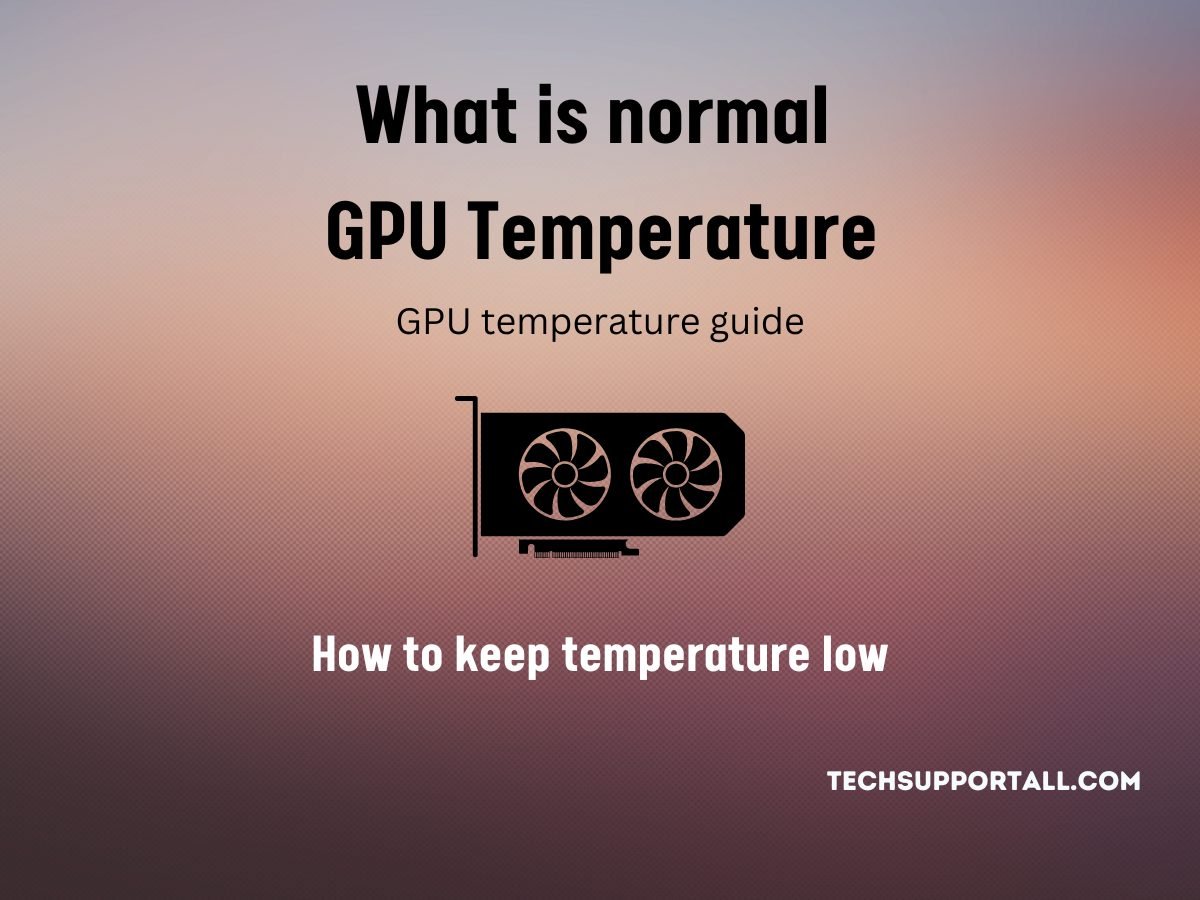
It also affects the lifespan of a graphics card (GPU).
How to cool the GPU.
What is the normal temperature range of a GPU?
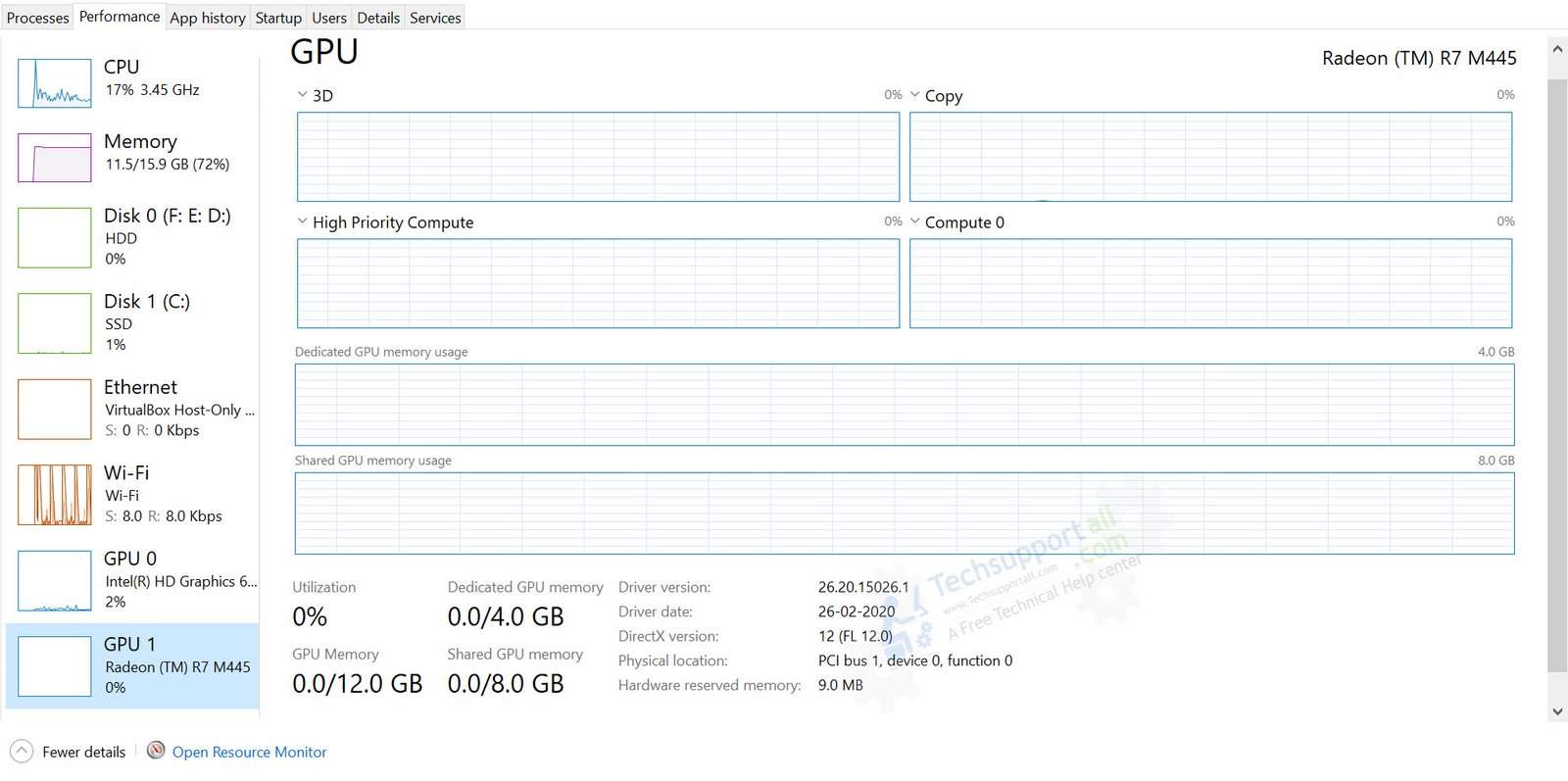
A GPUs normal temperature is determined by its manufacturer and its model.
The typical operating temperature for a GPU is between 50 and 85 degrees Celsius.
Though this limit is different for different manufacturers, it also depends on the model of the GPU.
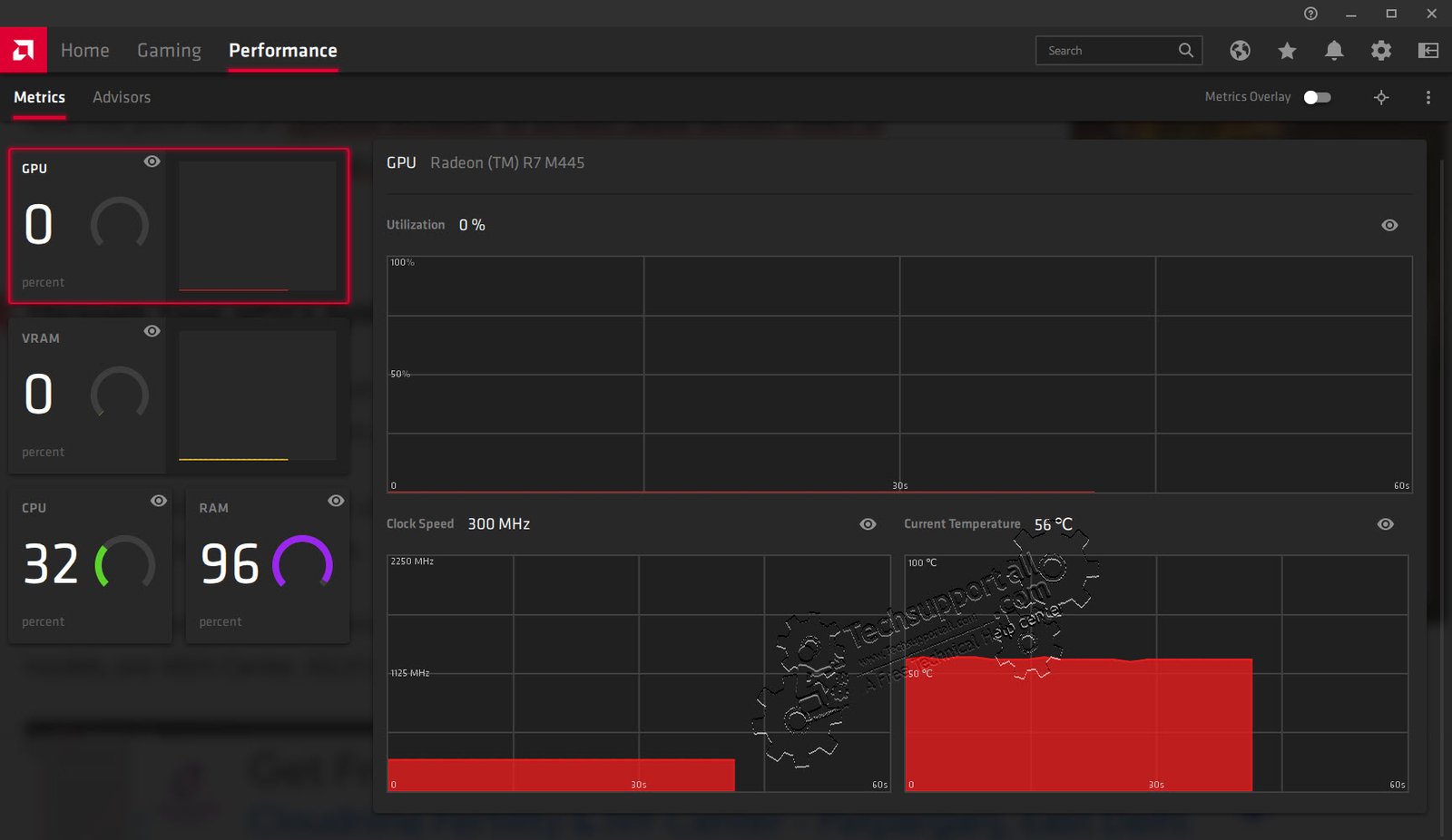
So check the specification for the safe working temperature of a GPU.
On the other hand, AMD Radeon has a higher temperature range as compared to Nvidia.
AMD GPUs can safely reach up to 110 C (230 F).
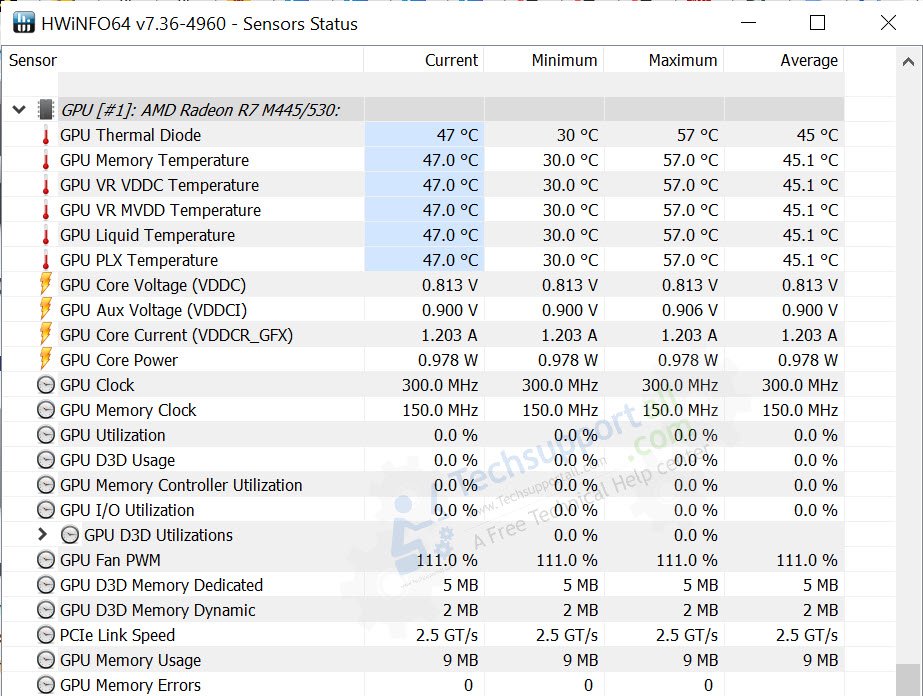
Why GPUs get too hot?
And this limit is different for different GPU models.
It is usually around 90 degrees Celsius.

In technical terms, due to the laws of thermodynamics, energy transfers are never perfect.
Overheating of GPUs is a common issue faced by many computer users.
Do you overclock your system?
Overclocking your GPU or CPU to get the most out of them might cause the GPUs temperature to increase.
Many crypto miners and gamers do this.
This might be due to a variety of factors.
Apart from overclocking here some other factors which can affect the GPU temperature.
Once your GPU gets too hot, what happens?
Even with these precautions, if the temperature keeps going up, the machine will shut down automatically.
How to check the GPU Temperature?
Temperature sensors are integrated into GPUs by GPU manufacturers.
So it can be easily checked by using any software that can show the GPU information.
Below are some utilities to check and monitor the temperature of a GPU.
But in my case, it was not showing the temperature.
I didnt find the fix for this, but I will update it here if I find the solution.
Meanwhile it’s possible for you to check other alternatives.
Both AMD and NVidia provide their own system monitoring utilities to keep an eye on GPU temperature.
The Radeon dedicated graphics card utility is shown in the screenshot below.
And for Mac OS, use the open-source utilityXRG.
Cleaning the inside of your gear will eliminate dust and dirt and allow for better air circulation.
3) Reduce the clock speed
Raising your graphics cards clock speed is known as overclocking.
This can boost performance, but it also causes the GPU to overheat.
If your GPU becomes too hot from being overclocked, you may consider adjusting the clock speed.
The GPUs cooling system must have its fan RPM checked and adjusted as needed.
4) Power Management
Some GPUs have thermal management functions built in.
These functions are either built into the GPU or can be accessed by dedicated power management software.
If your GPU is overheating, you could tryUndervoltingit by lowering the power it receives.
While this can help keep the GPU cooler, it may come at the expense of performance.
5) Adjust the ambient temperature.
If nothing is working, simply venture to lower the room temperature.
you might bring up the case cover and put the unit near a fan or adjust the AC temperature.
In fact, many people believe that it is always necessary to replace the factory-applied thermal paste.
Obviously, there will be benefits and drawbacks to using any given approach.
A blower-style cooler draws air in and pushes it horizontally through the radiator.
To get out of the radiator, it has to go through the GPUs rear I/O shield.
This ensures that the GPUs hot air is efficiently routed away from the casing.
This is the most effective cooling technology, but it is also the most costly and complicated to install.
FAQs
It depends on the punch in of game and the punch in of GPU.
So that could be normal for your GPU.