Download the Oculus app and sign in with your Facebook account.
If this is your first time, however, you will need to do these things too.
Once youre signed in, youll be asked to create a VR profile.

Tap continue, then edit your username and add a profile picture if you want to.
Once youre done, tap Continue again.
The next page covers the privacy tweaks.
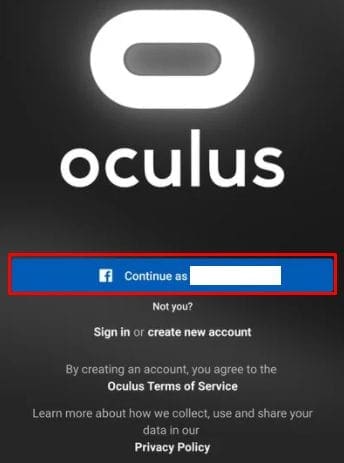
The first option will allow you to configure who will be able to see your Oculus activity.
The second allows you to choose who will be able to see your Facebook name on Oculus.
Tap Continue once youve configured the privacy controls to your preference, you might always change them later.
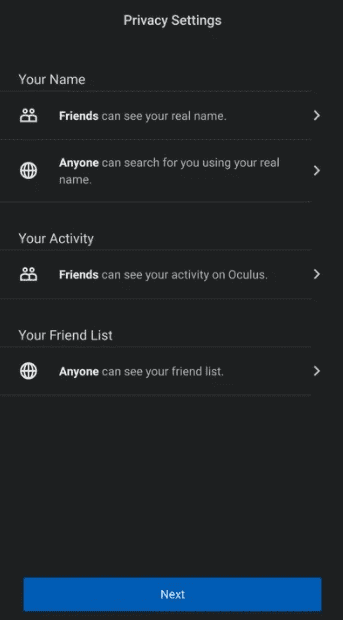
Configure your privacy tweaks.
Either select one or more categories and tap Continue, or tap Skip.
Youll also need to check that your phone has Bluetooth enabled and that your headset is switched on.
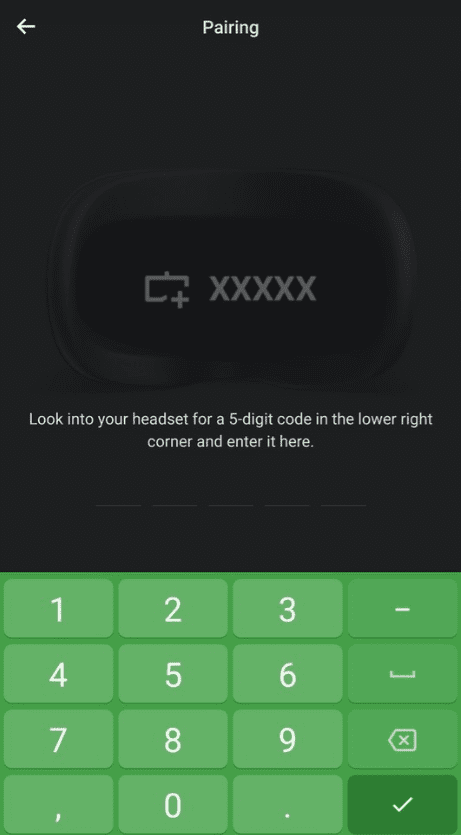
Your phone will attempt to automatically identify and pair with your VR headset.
Just put the headset on, and you should see the five-digit pairing code on display.
Enter the code on your phone to complete the pairing process.
If the pairing process worked automatically, however, just tap Close to complete the process.
Enter the pairing code for your headset if needed.
The Quest 2 VR headset is a great VR gaming option that doesnt require a powerful gaming computer.
It does, however, need to be paired with a smartphone.