Sometimes you forget your password for Windows 7 and need to reset it so that sign into your gadget.
The good news is doing this is fairly convenient.
Once logged in you could easily reset the password that you have forgotten.
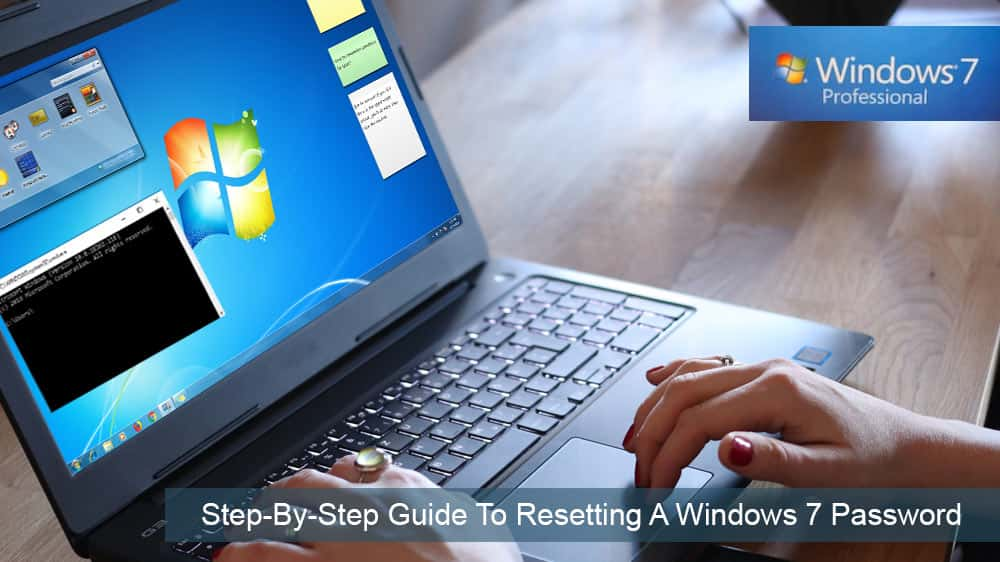
Go to the search box and throw in cmd.
You will get your result.
Right-hit the result and select Run as Administration from the given options.
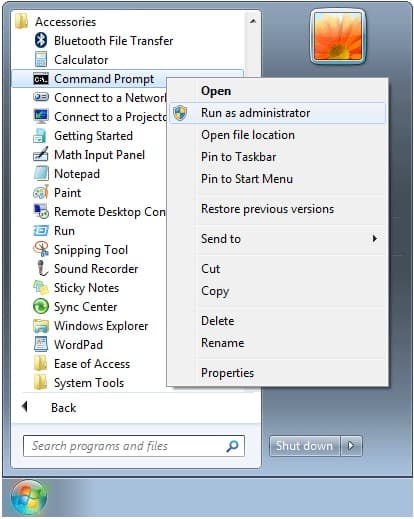
This will open up the Administrative Command Prompt.
Once it is opened, spin up the command to reset the password that has been lost/ forgotten.
Replace your account name by username and substitute new_password for the new one.
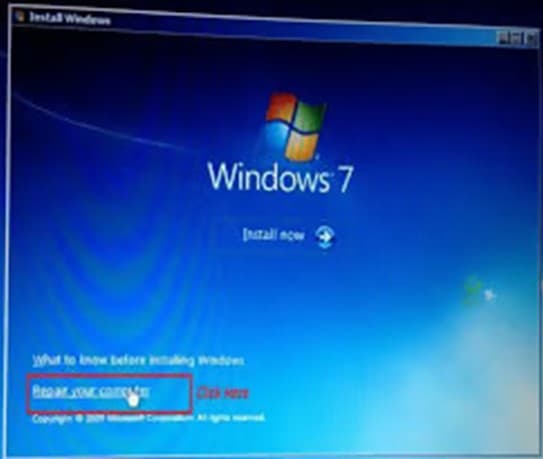
With the help of the arrow key, select Safe Mode with Command Prompt and then press enter.
On the login screen, you will see the built-in Administrator account that is usually hidden.
Once you are logged in, the Command Prompt will be automatically launched by the system.

It is important to note here that this method will not work if the Administrator account has been disabled.
Utilman.exe Trick
Another method of resetting the password of Windows 7 is through the Utilman.exe Trick.
To use this trick simply follow the following steps:
1.
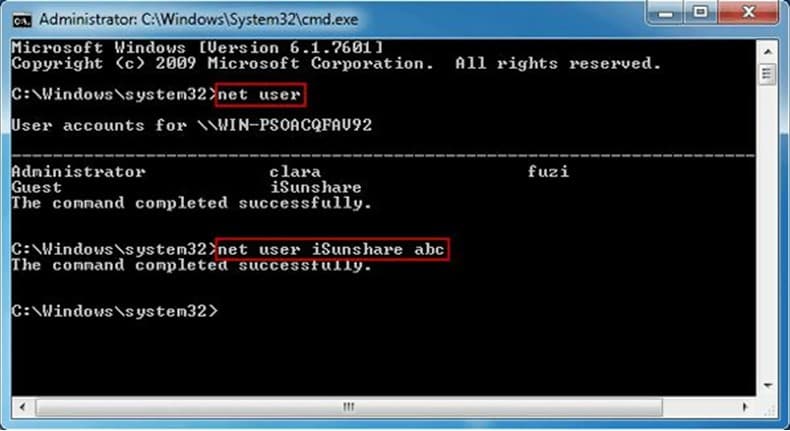
Use the Windows 7 installation disk to boot your setup.
As soon as the Install Windows screen appears, SHIFT + F10 should be pressed.
This will kick off the Command Prompt.
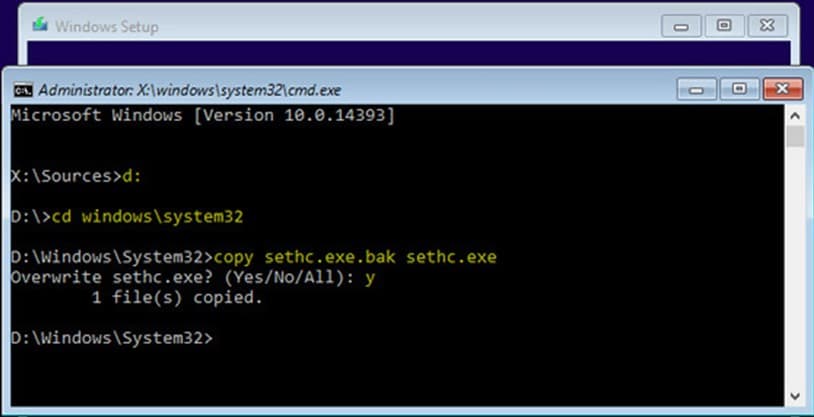
- bang out in the commands given below.
Substitute C: with the disk drive where the Windows 7 system was installed.
Replace C: with the drive where you saved your Windows 7 system.
