LinkedIn may not be a social platform like Facebook or Instagram, but it must be kept safe.
Youve heard it a million times, and here it is one more time.
Dont use an easy-to-guess password.

Suppose you dont feel like having to pop in this complicated password every time.
If you think you should change your LinkedIn password, go through this.
Go toSettings and privacy.
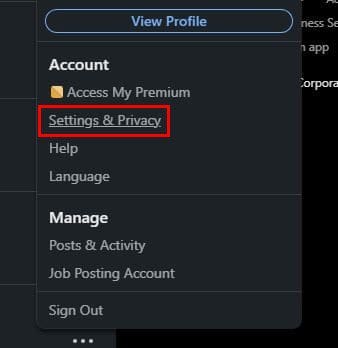
Go to Sign in and Security and look for Change Password.
Youll need to key in your current password, followed by the new one.
Youll also see an option to require you to sign in again on all devices.

you’re able to turn it on by clicking on theMe optionunder your profile picture.
Go toSettings and privacy, followed bySign in and security.
The two-step verification option will be the last one on the list.

press it, and youll see the information you should read before turning it on.
If you like what you see, choose the turn-on option.
Remove Unnecessary Third-Party Applications
Third-party apps can help you to get the most out of LinkedIn.

But, you might not need those apps anymore after a while and forget they are even there.
You might also have forgotten that you might be sharing information you might not want to share anymore.
To review those apps, go toSettings and privacyunder theMe dropdown menu.
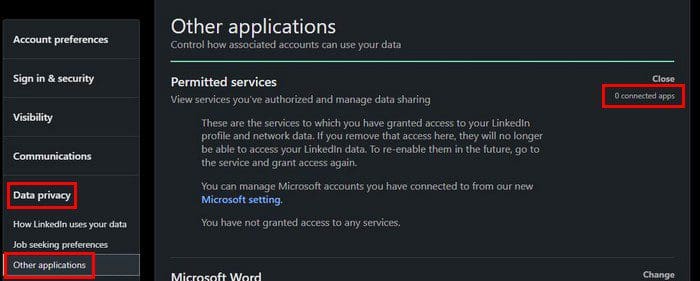
Go toData and privacy, followed byOther Applications.
To remove an app, hit theRemove optionto the side of each app, and youre good to go.
Youll need to go to theMe dropdown menubelow your profile picture, followed bySign-in security.
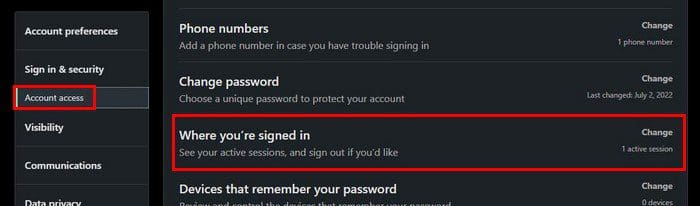
UnderAccount Acess, you should see the Where you signed in option.
Make Your LinkedIn Account Private
When you first create your account, it is set to public.
Suppose you think its time to change it.

Toggle off the option that says Your profiles public visibility.