The default Linux Mint login screen has a branded background that you might not be a fan of.
you might change this, however, and set a custom background, among other customisation options.
Press the Super key, then key in Login Window and hit enter.

The Background colour option is used to set a colour that is used before the background image loads.
Draw a grid inserts a grid of dots over the background image.
The three theme options allow you to configure the colour and appearance of the login screen interface.
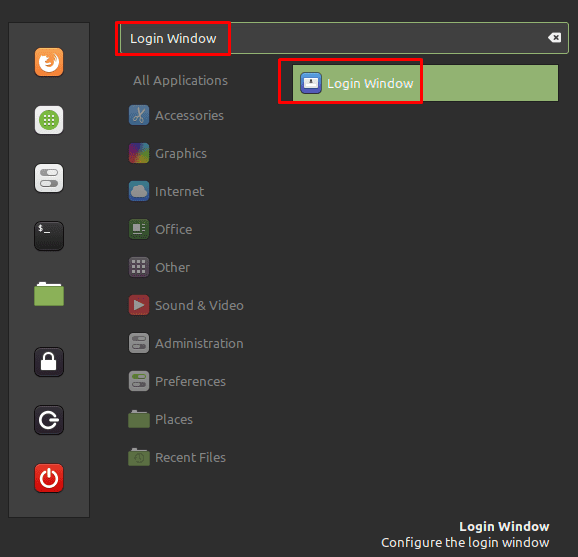
GTK theme changes the colour of the edge of the password entry box.
Icon theme appears to have no effect.
Mouse cursor allows you to change the appearance of the mouse cursor.
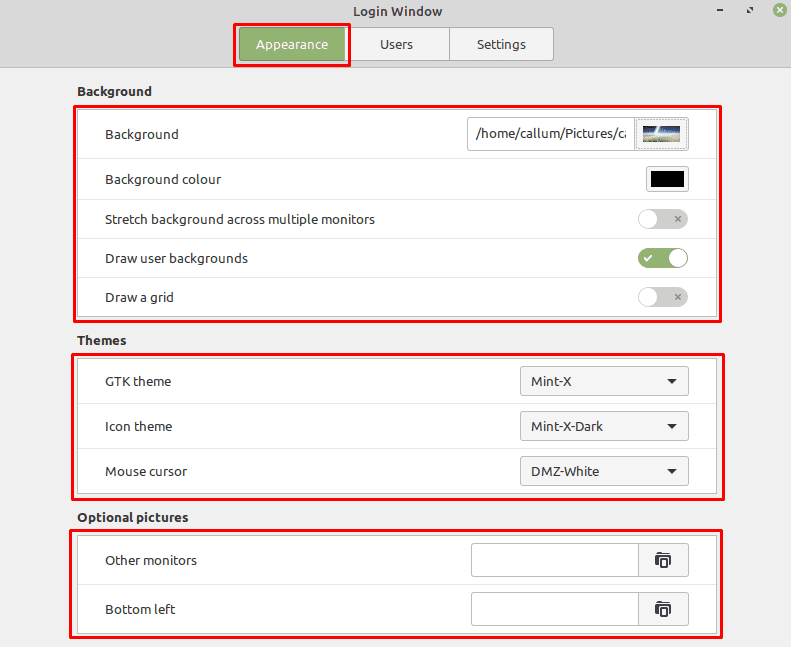
Bottom left is intended to display a small banner image at the bottom of the screen.
Youll want to select an appropriately scaled image for this purpose as no scaling will be performed.
Configure the appearance of the login screen to your personal preference.