Fortunately, the iPhones rotating screen feature makes it easy to accomplish this.
Physically rotating your iPhone automatically alternates between these horizontal and vertical options.
A YouTube video appears much larger with a horizontal screen.

Netflix automatically opens in the horizontal orientation to create a more comfortable watching experience.
A horizontal angle for a Zoom meeting will make your environment larger, as well.
Propping the iPhone vertically as you lay on your side could switch the video into a vertical orientation view.
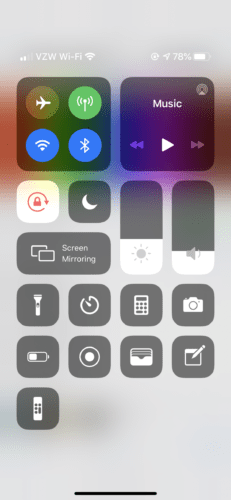
Another instance of this is when scrolling through the internet while lying down.
This is where changing the rotation screen setting can come in handy.
Portrait Orientation Lock Button
To turn off auto-rotation, you may use the Portrait Orientation Lock Button.
The Portrait Orientation Lock Button can be turned on in different ways, depending on the iPhone model.
Both ways will bring you to the Control Center.
The Portrait Orientation Lock Button is automatically placed in your widgets options.
It appears as a lock surrounded by a clockwise arrow to indicate rotation.
When this widget is tapped, the icon turns white while the lock and arrow both turn red.
When this is the case, the screen will no longer rotate to reflect the orientation of your phone.
It will instead remain locked in its current orientation.
Clicking this button again will turn the Portrait Orientation Lock off.
You will then be able to rotate the screen as you had done originally.
This widget option is a crucial means of maximizing the efficiency of your iPhones rotation configs.
Not all apps are designed to switch between vertical and horizontal orientations.
This is most commonly experienced with game apps.
Overall, the rotation prefs on the iPhone make the user experience all the more enjoyable.