Upgrading from Windows 10 / 11 Home version to Windows Pro version is simplified by the Microsoft.
Lets discuss all about upgrading from Windows home to Pro version.
The process is same on both Windows 10 and windows 11.
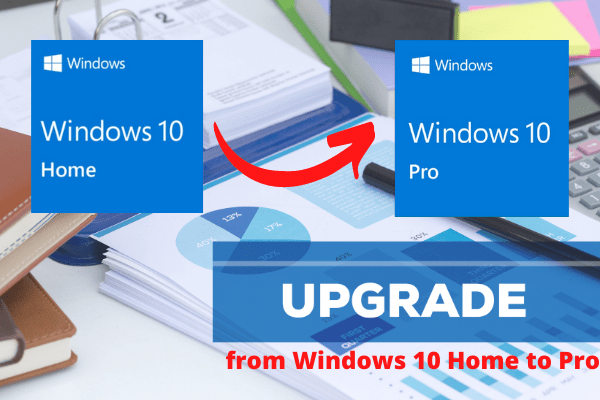
Why we need to upgrade from Windows Home to Pro version?
Windows comes mainly in two editions: Home for normal home users and Pro for professional users.
So you cant activate the pro keys in the home version.
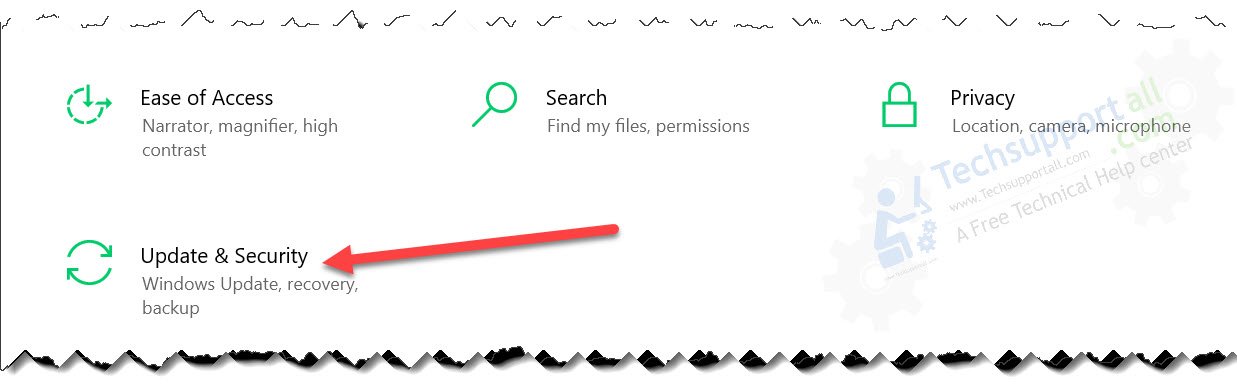
How to Upgrade from Windows Home to Pro?
To upgrade to Windows 10 Pro, follow the steps given below in their correct order.
Opensettings->Update & Security
OpenActivationand on right hand side click onGo to the Storelink.
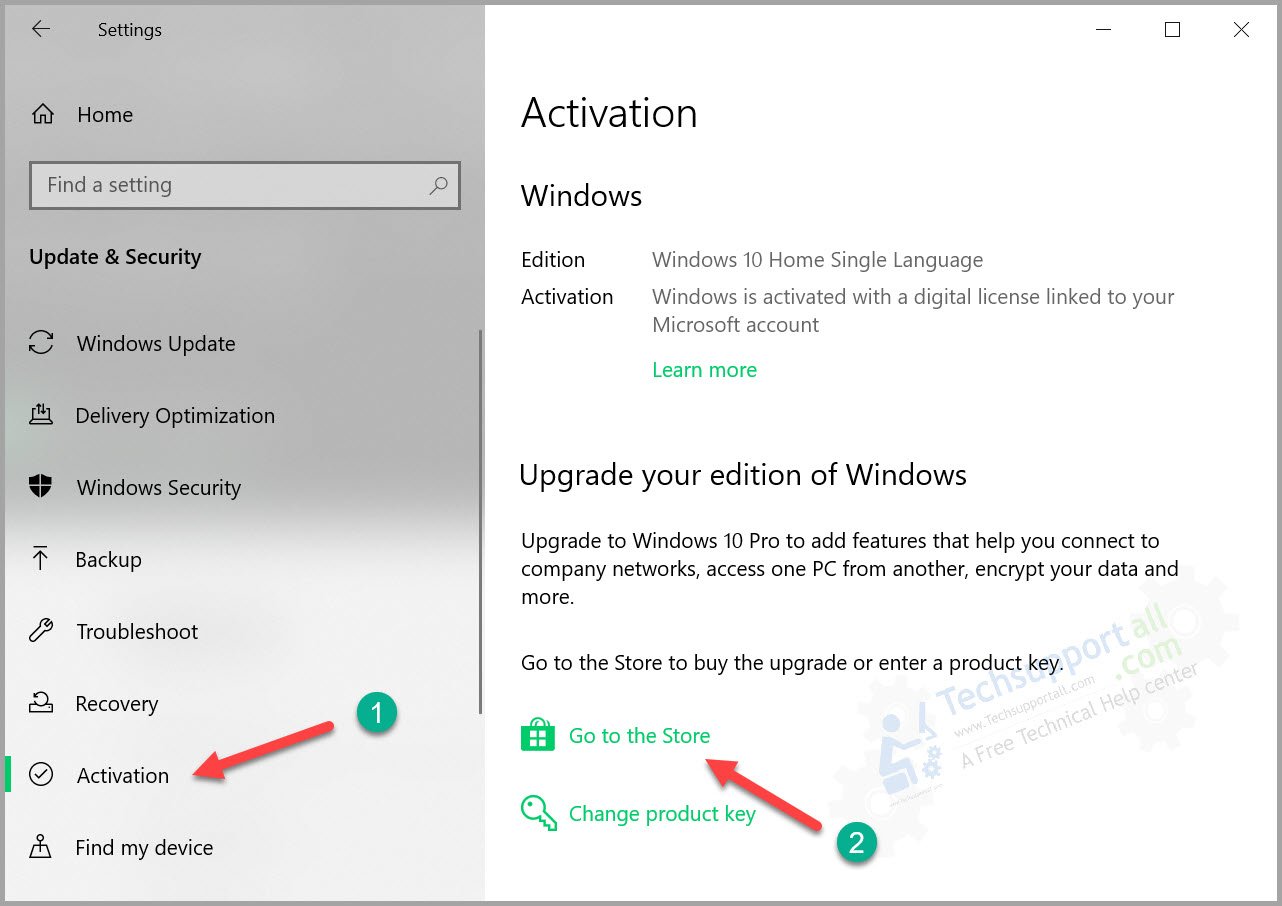
Or you could also search in the Microsoft Store app.
In Windows 11 go toSettings->System->Activationto open up this window.
By clicking on this link it will ask for the permission choose the Yes to allow it proceed further.
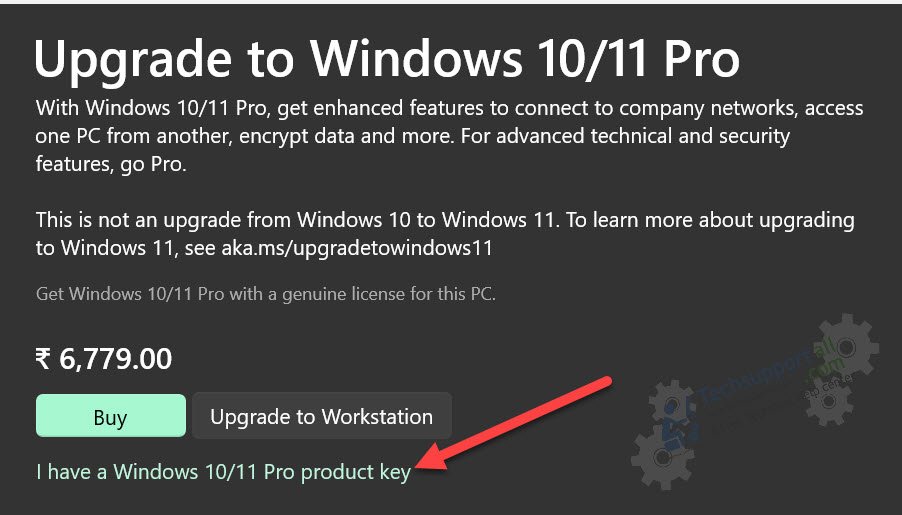
If you havent saved your files, then save them now.
If your files are already saved, then select Yes, lets go.
This will start the upgrade process.
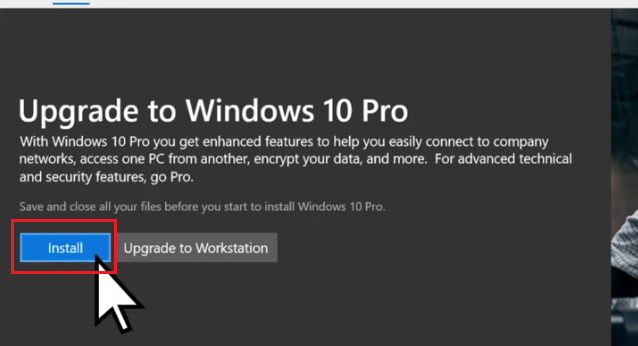
your gear may restart a few times while it completes the installation of Windows 10 / 11 Pro.
After installation is complete.
Right tap the My Computer icon on desktop and select Properties.
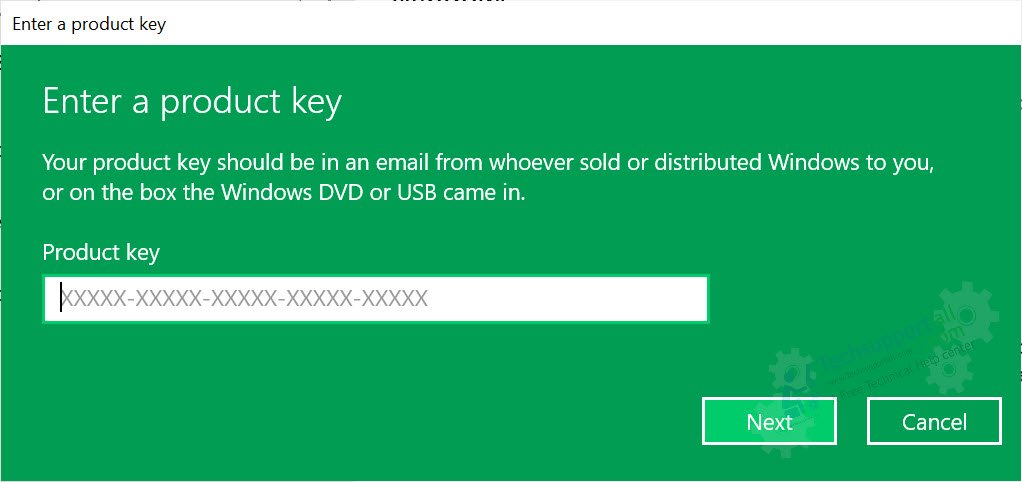
In the Windows Properties, it’s possible for you to clearly see Windows 10 Pro.
Thats it you have successfully upgraded your Windows 10 Home to Pro.
when you cant use a Pro key to upgrade from the Home version to the Pro version.
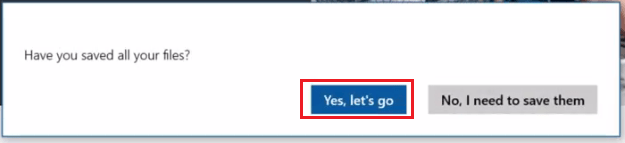
It happened to me.
I downloaded thelatest Windows 10 ISO image fileand tried to load the pro version on my new system.
But it was installing Home Edition by default.
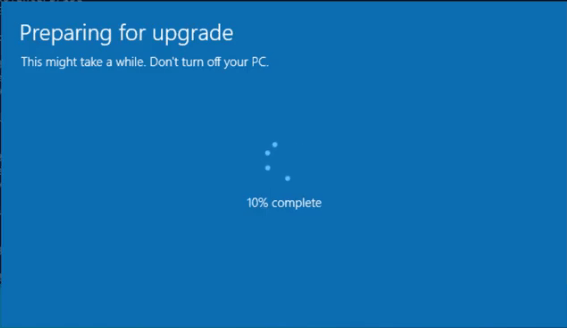
I tried the above method to upgrade the home edition to the pro edition.
But it was not taking up my pro key.
So I tried a new method to overcome this issue.
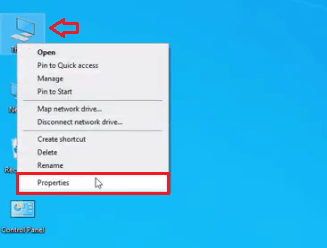
You may require to buy new Pro key to upgrade it.
So either you have to activate the home version first or plant the pro version.
Or there could be some other license key related issue.
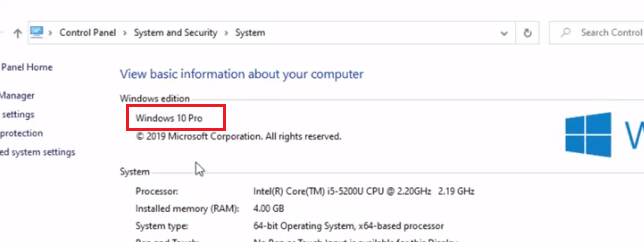
It is better to communicate with the Microsoft customer support.