The autofill feature on any online window is meant to help you fill out forms faster.
Once youre in, clickPrivacy and Securityand scroll down toLogins and Passwords.
Youll see the usernames and passwords.

To remove the information, tap the Remove option at the top right.
But if you want to edit, you might also do that.
press theClear recent historyoption, and a window will appear with different options youll need to choose from.
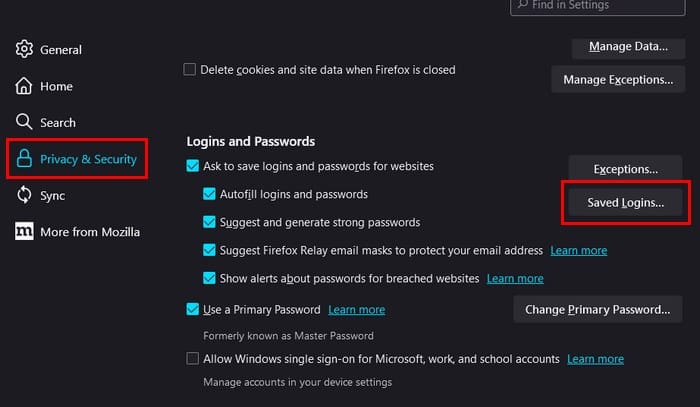
When you first pull up the option, everything will be selected.
Once youre done, press theClear Now button.
But unless you turn off this feature, Firefox will keep remembering your information in the future.

But you have options with the Use custom parameters for history option.
Go toSettingsand tap onAutofill.
Toggle offSave and autofill addressesso it doesnt continue to back up your information.
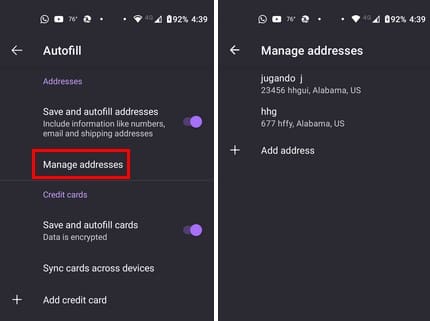
Tap onManage Addressesand choose the address you want to remove.
Tap on the trash icon at the top to erase it.
Repeat the process for other addresses.

In the Autofil section, youll also see the Credit Cards section.
To stop Firefox from saving that info in the future, toggle off the option.
choose the card you want to remove and choose the trash icon to erase.
InSettings, youll see an option toerase any logins and passwordsand stop Firefox from saving them in the future.
Tap onLogins and Passwordsand tap onSave loginsand passwords.
Choose theNever Save option, and youre done.
Go back to Logins and passwords and toggle off Autofill in Firefox and Autofill in other apps.