You switched to Signal because you wanted to have your messages encrypted.
But when something distracts you all of a sudden, you could accidentally leave your Singal account open.
Adding a screen lock will help you keep your messages safe.
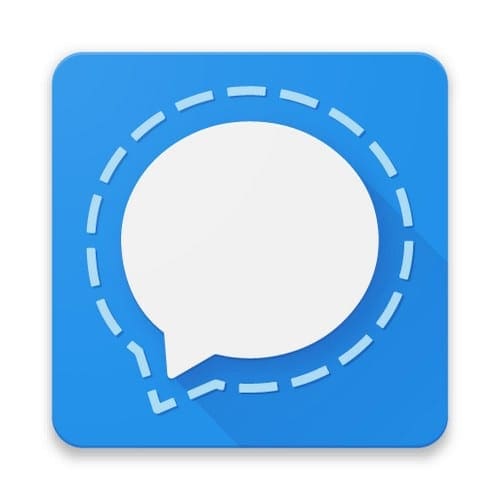
The good news is that the process is fast and easy.
So even if you dont have much time, youll still have enough time to do this.
To get started, bring up the Signal app and tap on your profile picture.

Go to Privacy, and once youre in, look for and toggle on theScreen lockoption.
When you turn it on, the Screen lock inactivity timeout option will become available.
Once youve set the time, tap on the OK option, and youre good to go.

The next time you stop using your phone, Signal will lock after the indicated time.
You wont have to worry about someone reading your message.