You must have recently purchased an Amazon Kindle Fire TV.
I recently received one as a gift and have been having an absolute blast with it.
There are so many different things I can do that I could not before.

Since my eyesight is so bad, I absolutely love to mirror my phones screen onto my 60 TV!
We will discuss how to do that and more with your Fire TV Stick in another article, though.
Contents
Installing Apps
Each of these things is fairly simple to do with just a few steps.
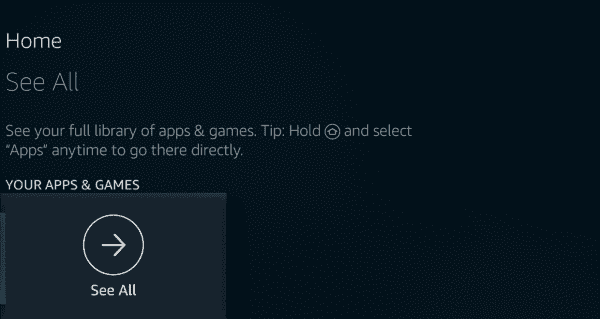
First, obviously, it’s crucial that you confirm you have an Amazon account.
Scroll through the main Fire TV menu with your remote and choose Apps.
Check through them until you find something that interests you.
it’s possible for you to choose things such as Netflix, YouTube and so much more.
Now that you have chosen something, nudge the circular Select button and then Get to start your install.
As soon as files are downloaded, they install automatically.
As soon as each app is ready for use, the button will change to Open.
Setting it up is simple and you will never have to worry about it again.
Open your Fire TV interface and head to the home menu.
At the top of your screen, scroll right and choose prefs.
Scroll right again and click Applications and then Appstore.
Now tap on Automatic Updates and change it to On.
All of your apps will now update themselves.
I like to have control over when and how things are updated.
This is pretty quick to achieve.
Head to your Home screen and select prefs.
Now choose Applications, then Manage All Installed Applications.
Scroll down and select whichever app you want to get rid of then choose Delete or Uninstall.