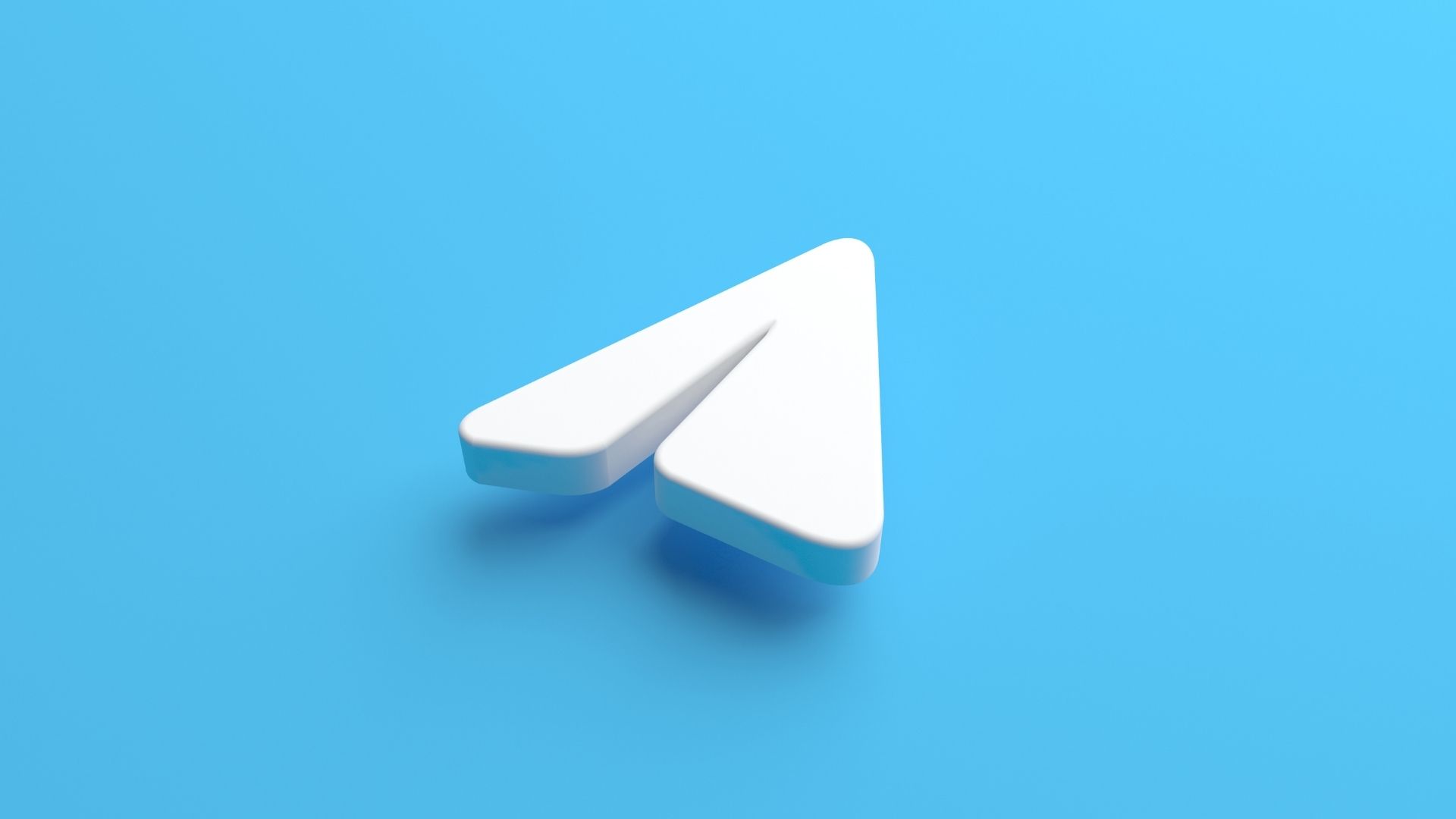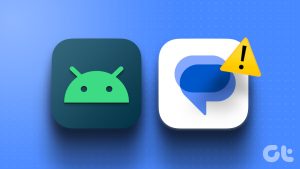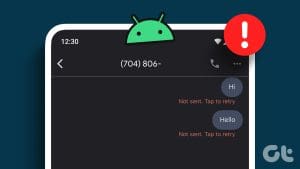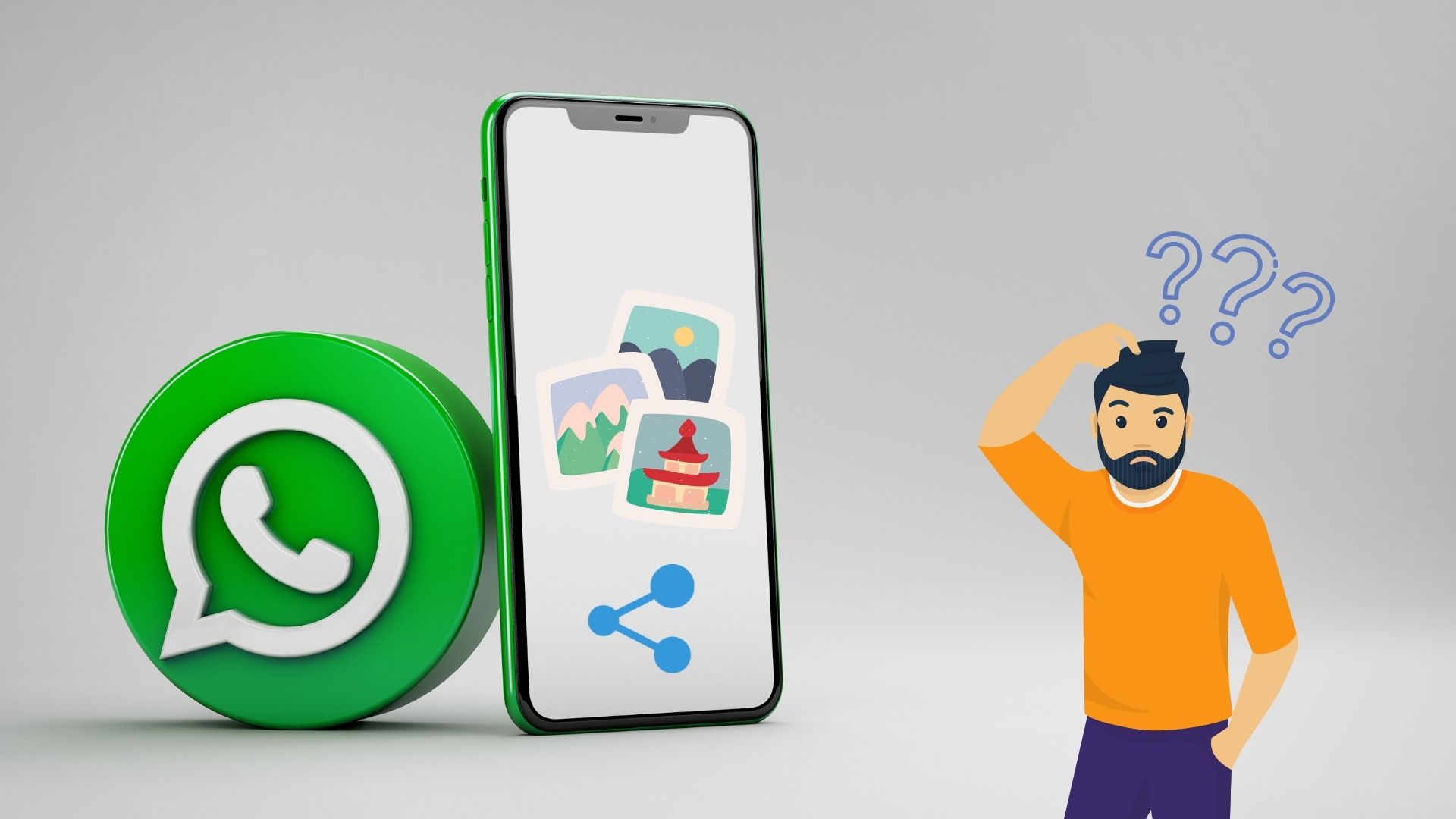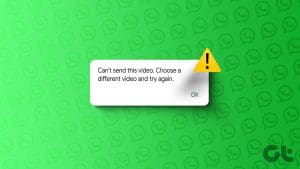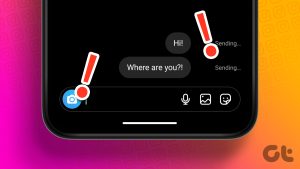Basic Fixes
Fix 1.
Enable Background Data Usage for WhatsApp
Do you often reply to WhatsApp messages from the notification center?
If you have disabled the background data usage for WhatsApp, the app fails to send such messages.

iPhone
Step 1:LaunchSettingsand scroll toWhatsApp.
Step 2:Enable theBackground App Refreshtoggle.
Android
Step 1:Long-tapon WhatsApp and open theinfomenu.

Step 2:SelectMobile dataandWi-Fi.
Fix 2.
Its one of the effective ways to troubleshoot common WhatsApp problems on the go.

Step 1:Long-press on theWhatsApp appicon and openApp info.
Step 2:Go toStorage & cacheand tapClear cache.
However, the iPhone doesnt allow you to wipe the app cache, andoffloading the appmay not help.
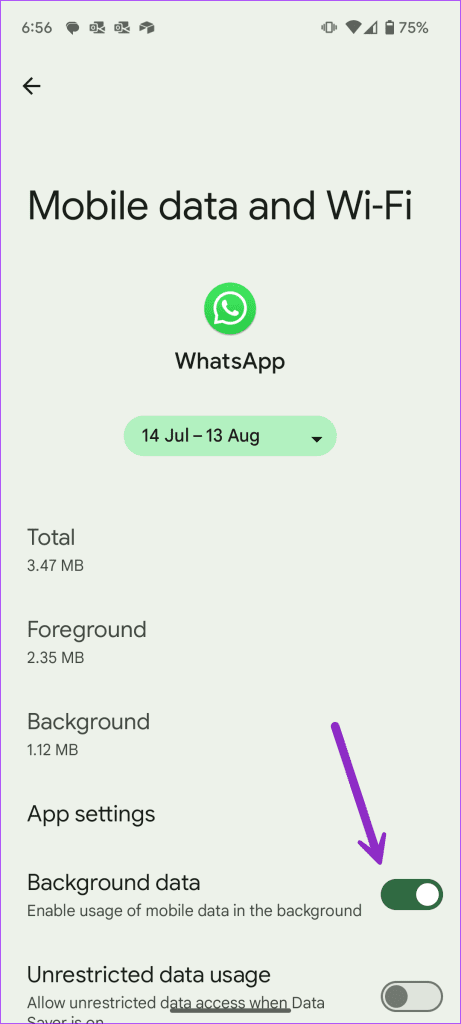
So youll have to delete and reinstall the app in the scenario.
Fix 3. iPhone: Go toSettingsGeneralDate & Time toggle onSet Automatically.
Android: Go toSettingsGeneral managementDate and time toggle onAutomatic date and time.

There are a number of reasons behind such issues.
You canread our dedicated postto fix the problem.
When your phone has internet issues, WhatsApp gets stuck at the connecting status.

It can also be due to server-side issues from WhatsApp.
Was this helpful?
The content remains unbiased and authentic and will never affect our editorial integrity.