Resetting Windows is one of the useful feature in Windows 10.
It is just like a factory reset, as we do in mobile phone.
There is also option to keep your personal files intact during this process.
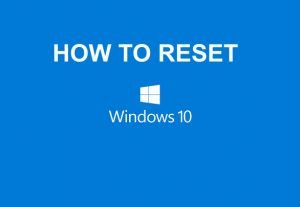
See below step by step procedure to Reset Windows 10.
How to Reset Windows 10?
Clicking on the Reset button will start the process of resetting windows.
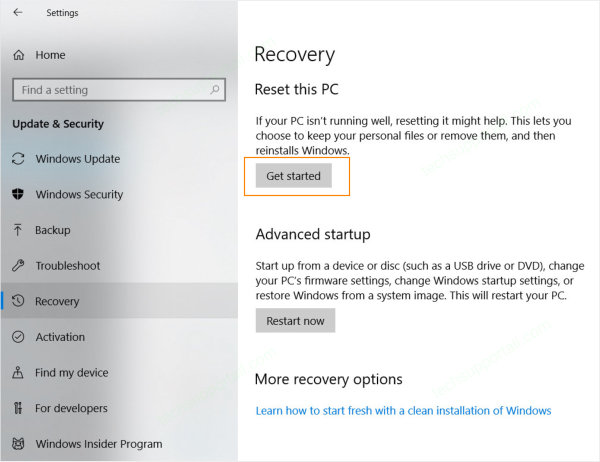
you might find this file at the desktop.
This file will help you to reinstall the apps again, after completion of the reset process.
If you really have a hard time remembering all your programs and applications this can be very useful.
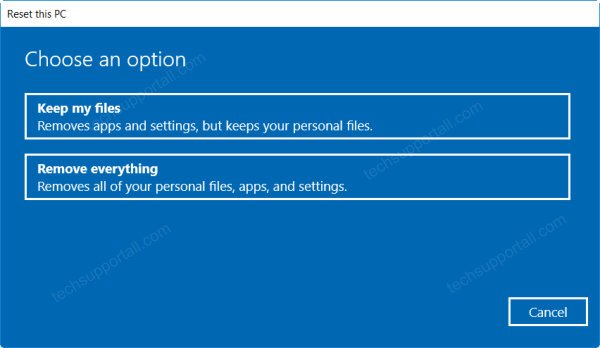
If you choose option 2 (Remove Everything)
It will again give you 2 options.
(1) Just remove files (2) Remove files an clean the drive.
After selecting any of the above option it will start the Reset process.
When does it need to Reset the PC?
Dont forget to take thedata backupbefore do a Windows Reset.
FAQs
Q:Does it need a flash drive or Internet.
Or can I reset without internet and flash drive?
A: You dont need a flash drive or internet to reset windows using the above method.
It is an inbuilt operation.
Q:How long will it take?
A: It depends on many factors like do you haveSSD or HDDin the system?
RAM in your PC and which reset option do you have selected.
Roughly it will take around 20-30 minutes.
Q:How it is differ from System Repair or Startup repair?
A: It is different then system repair or startup repair.
It completely reset the system by removing all third party apps.
Q:Does it require Windows disk or key?
A: No it does not require anything else.
hey share your experience in the comment box.