Let start what is this System Restore.
Simply undoing the changes made since that period.
System restore has the ability to make restore points, referred as system checkpoints.
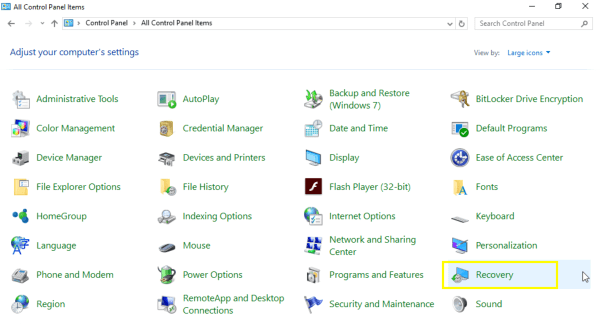
Which secure the data against unexpected issues.
One of its feature is that it apply new updates automatically.
Stopping new updates is not avoidable in windows 10.
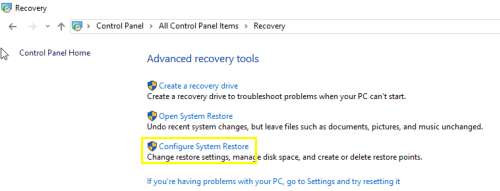
Or sometimes updates get failed in between which let the windows to stop loading.
System restore can help a lot in this throw in of situation.
1.Go to thecontrol paneland tap on theRecovery
2.tap on theConfigure System Restoreas shown in the below screenshot.
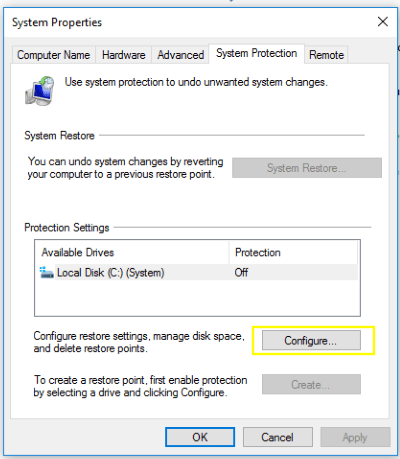
3.It will bring up the system properties window.
System properties window will look like the below window.
4.Go to theSystem Protectiontab.
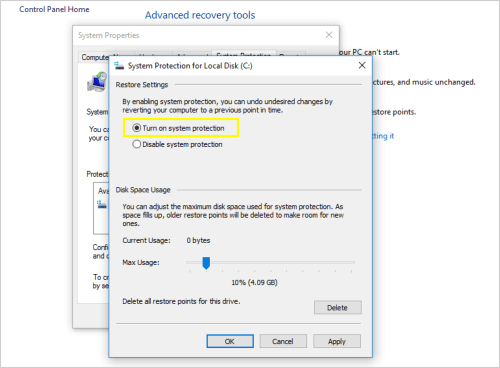
By clicking on the above button it will bring up another windows as like in the below screenshot.
choose Turn on system protection option on the resulting dialog.
5.ChooseTurn on system protectionoption on the resulting dialog.
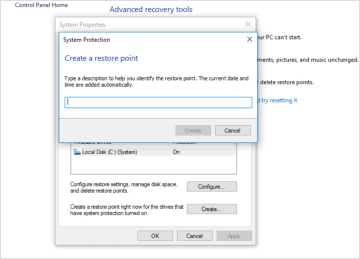
Then assign some of the space of the drive through moving the slider before hitting the Apply button.
It should be around 2% but also depends on the size of your disk.
ClickOkto close this dialog box.
For more details abouthow to create a system restore point.
7.After the restore point is made, youll notice The Restore point was set up successfully message.
After that, you’re able to now end the System Properties dialog.
To sum it up, restore points are undoubted can be thought of as a system backup.
Read the process torevert Windows to the previous restore point.
Also read:How to reset Windows 10