Today were going to keep talking about ways to improve performance in Windows.
More specifically, we will continue to save hard disk space.
Or if you just installed an important update, such as the November update.
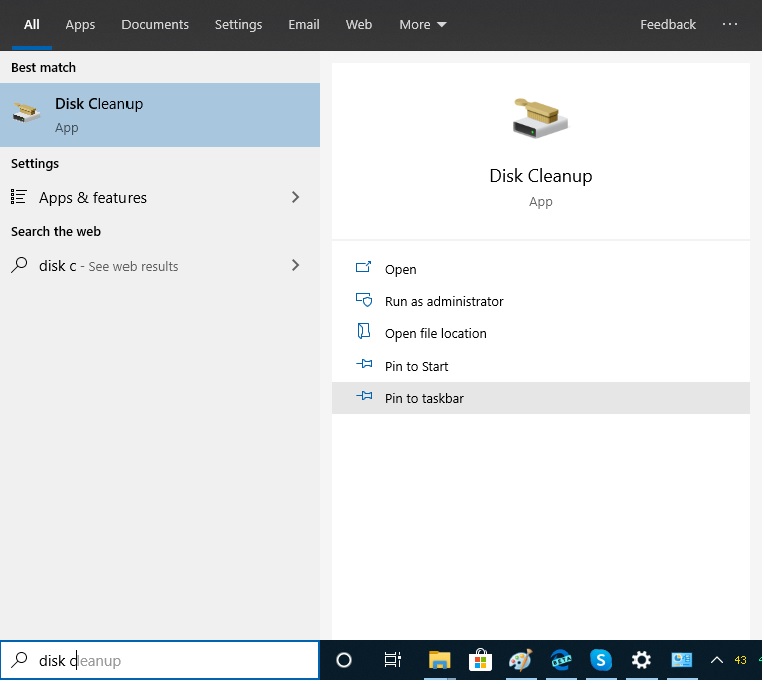
Then it is likely that you have seen a folder calledwindows.old.
As already explained, it is automatically created when you upgrade from one version of Windows to another.
For example, when you upgrade from Windows 7 to Windows 10.
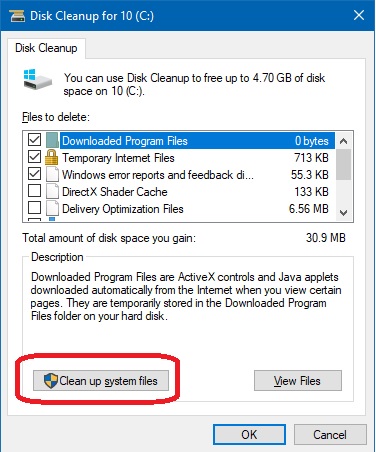
Or when you install a large upgrade.
Here in this article, well show youhow to delete the Windows.old folderfrom the system drive.
Usually, the system drive should be C: drive.
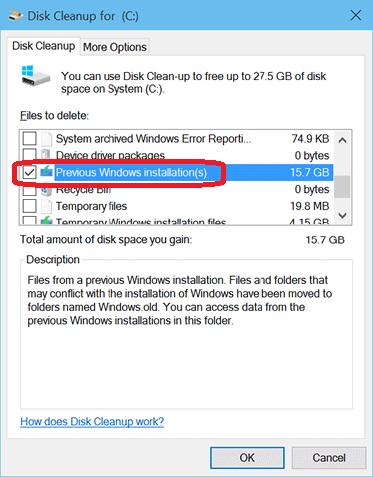
Lets start with knowing about the windows.old folder.
Or to the state before the update.
In that case, we can safely return to the previous version of Windows.
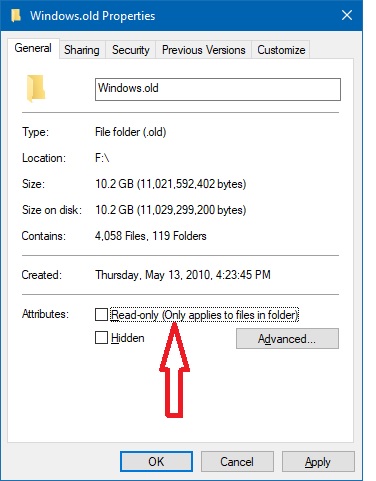
So if you are not going to use it, you will probablywant to deleteit.
In the case of Windows 10, thiswindows.old folder is automatically deleted within 30 days.
How to delete the Windows.old folder [Steps]
Method 1.
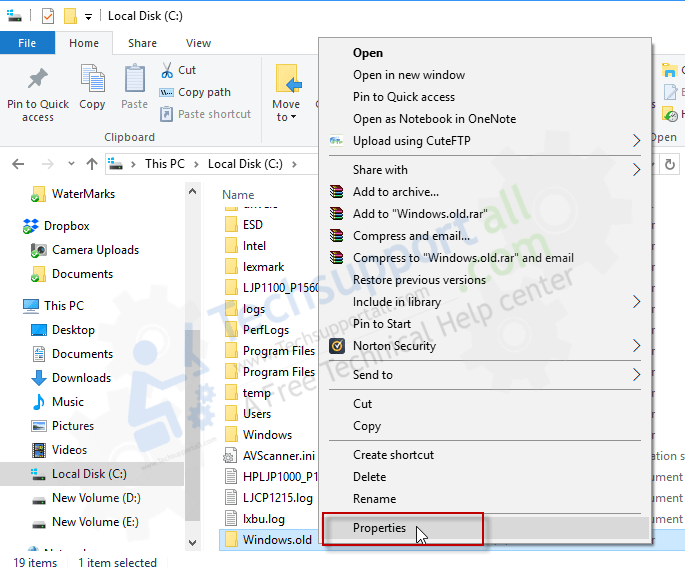
Method 2.
You have probably tried to delete this folder in the traditional way by selecting it with theright-clickand pressingDelete.
However, the system has probably prevented you from doing so.
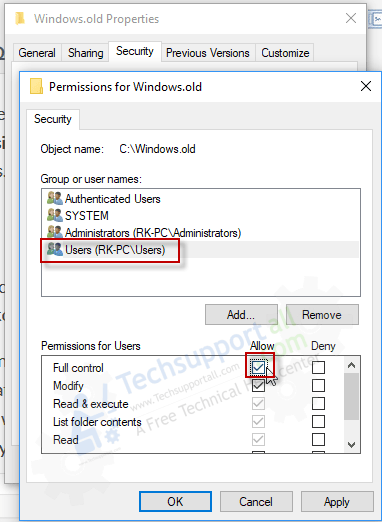
But dont worry here I show you how to skip this impediment.
What we will do is,modify the permission of the Windows.old folder to delete it.
We have seen the function of Windows.old folder inside the system.
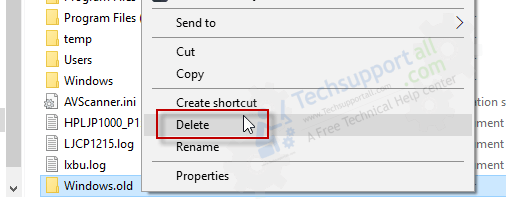
It is an effective security system, to revert erroneous updates.
Or to go back to previous versions of Windows.
However, if you do not want to use them and want to save space on your hard drive.
Then these methods will allow you toremove old Windows folder definitively.
I hope you find this article useful.
I hope to see you again.
hey let us know the comment section if you still face any problem in removing the Windows old folder.