Zooms waiting room feature is a great way to keep unauthorized participants out of your meetings.
But those participants that you do authorize will also end up there.
There arent many things you might add to the waiting room, but itll look different.
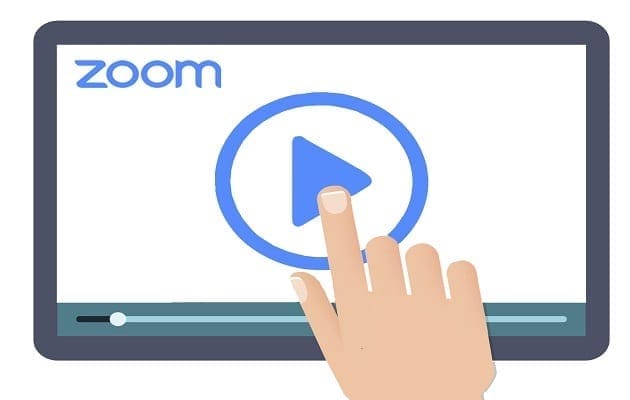
Ensure the Waiting room option is enabled, and right below, grab the Customize Waiting Room.
A new window will appear with the option you’re able to personalize.
For example, you could add an image, but it cant surpass 1MB in size.
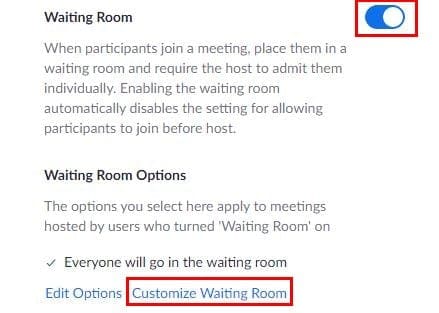
To change thetextin the indicated areas, hit the pencil icon.
To keep your text, simply press the checkmark.
The image you add should also be in GIF, JPG,or PNG format.

Also, the width of the logo cant be bigger than 60px and cant exceed 400px.
The changes you make to your Zoom waiting room will be the same for all your meetings.
So, remember to change what the waiting room says before each Zoom meeting.