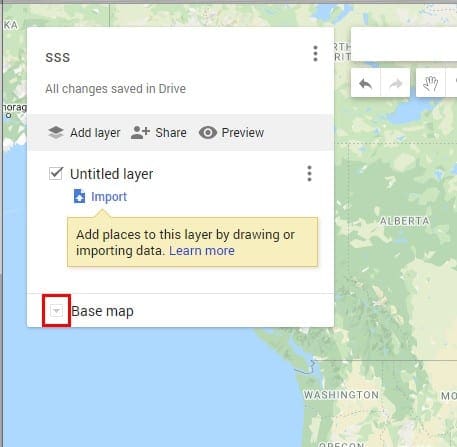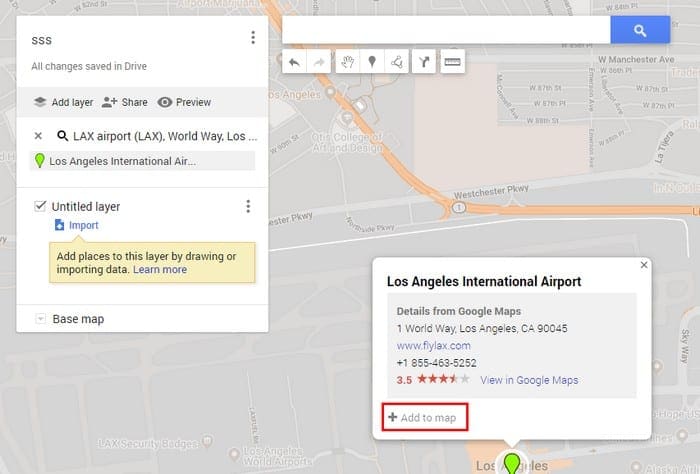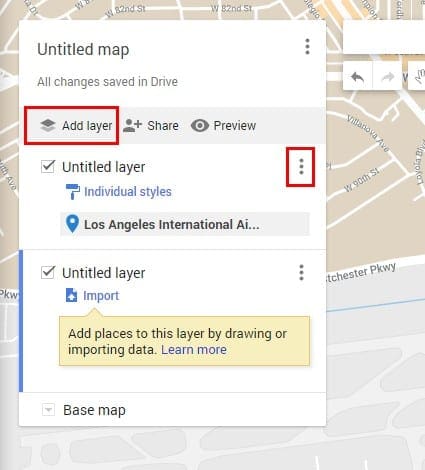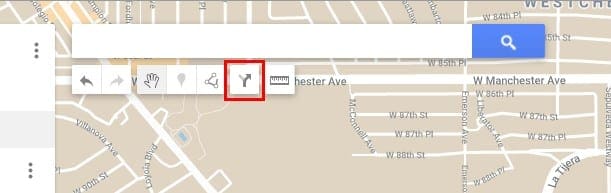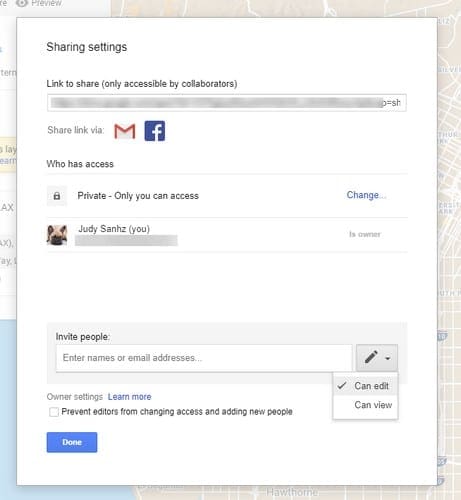That way, you have everything you need at a glance.
Google knows that, and thats why theres an option to create your collaborative Google Map.
The process is easy, and there is also an option to share your custom map.
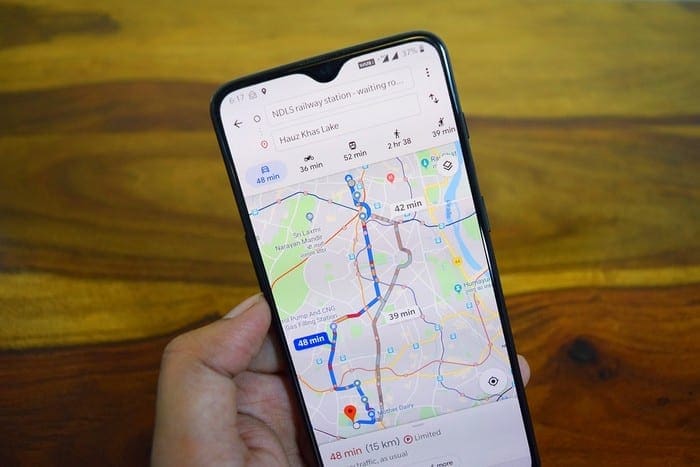
Any previously created maps will appear on this list.
Once youve personalized your map, its time to start adding some places to it.
you might also add layers to your map.
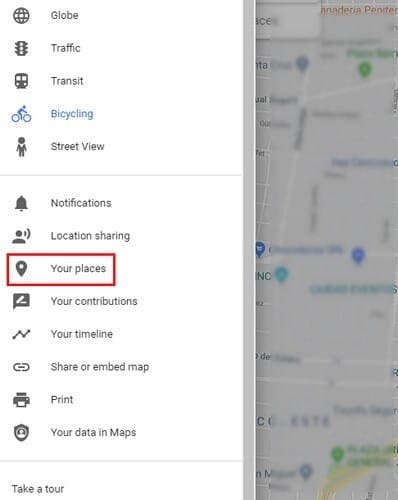
Layers are useful since they are ways to organize the content on the map.
To name, delete, or show data on that layer, press the three dots to the right.
To add a directions layer, opt for arrow icon thats to the left of the ruler icon.
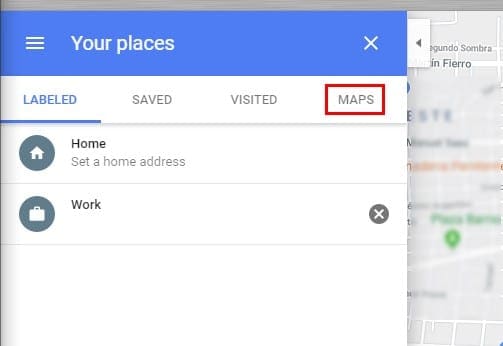
In the B box, add the address of your destination.
Google Maps will show you the best route as soon as your done typing the second address.
To the right of the Add layer option you used earlier, youll see the Share option.