Dont you like the default Xbox Game Bar parameters for recording?
Learn how to change Xbox Game Bar recording configs on Windows 11.
If youre a hardcore PC gamer and havent used Xbox Game Bar yet, were sorry for you!
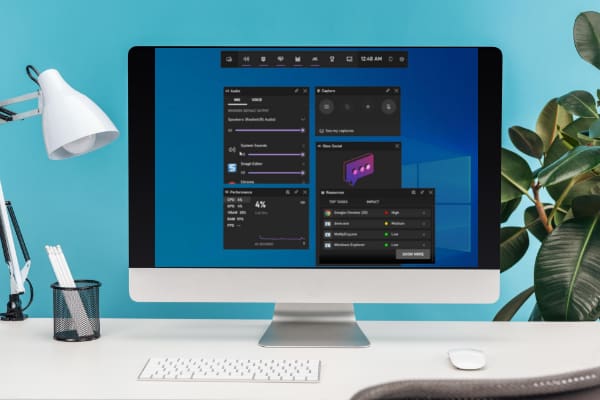
Well, it might be possible that youre not a gamer but still use this feature for different reasons.
Here well tell you how to change all the Xbox Game Bar controls, including the recording controls.
Contents
What Is Xbox Game Bar?
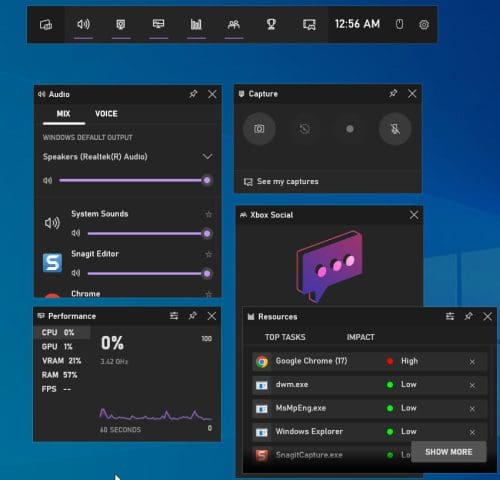
What Is Xbox Game Bar
Xbox Game Bar is an overlay for gamers.
This built-in overlay comes with all Windows 10 and 11 devices.
Gamers can use it to take screenshots and record their gameplay without leaving the game.
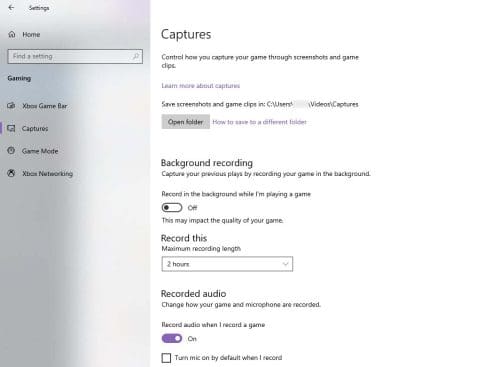
To enable Xbox Game Bar, press theWindows+Gkeys on your Windows 10 or 11.
People who want an easy solution to record their screen activity or take screenshots also use Xbox Game Bar.
Dont let the name Xbox Game Bar confuse you.

This overlay is solely available on Windows PC.
You cant use it on your Xbox consoles.
One good news for the users is Xbox Game Bar is fully customizable.
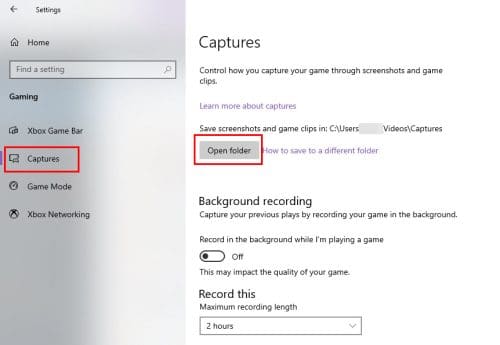
The question is, how?
Well, the following sections will tell you about Xbox Game Bar recording options in detail.
Clicking on theOpen Folderbutton will take you to that folder.

Background Recording
This option allows you to record in the background as you play a game.
However, enabling this feature could affect your gaming experience.
Recorded Audio
The setting of this segment helps you decide how the game and audio are recorded.
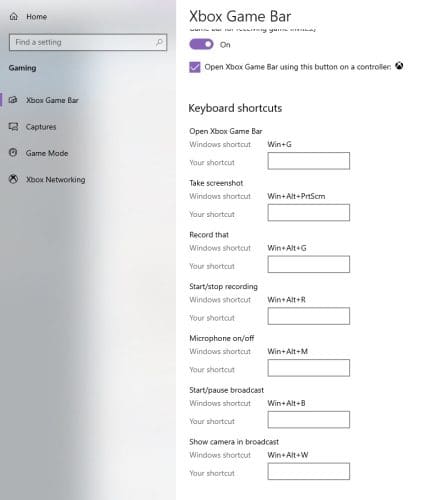
If you turn on this option, additional configs will appear.
These are:
5.
But remember, choosing a higher quality might affect your game.
The video quality is set as Standard by default, but you may change it to High.
To enable Xbox Game Bar, you must pressWindows+Gkeys.
Since its a customizable overlay, you might easily change its configs and controls.
Besides the game bar, its options can be changed from the Windows options.
Here, weve mentioned changing Xbox Game Bar recording tweaks on a Windows computer.