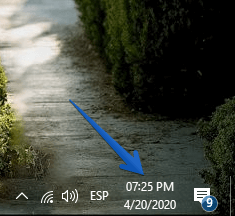Today we will see how to set the time in Windows 10.
Specifically,how to change the time format from 24 hours to 12 hours.
Sometimes when we install a fresh Windows 10 then the time format automatically set as 24hours.
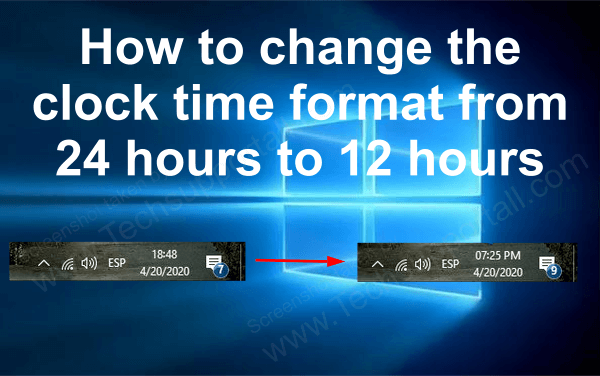
Well, this 24-hour format is also used in the military environment.
On the other hand, the fundamental characteristic is that it does not use PM or AM formats.
It shows the full hours from 0 hours to 24 hours.
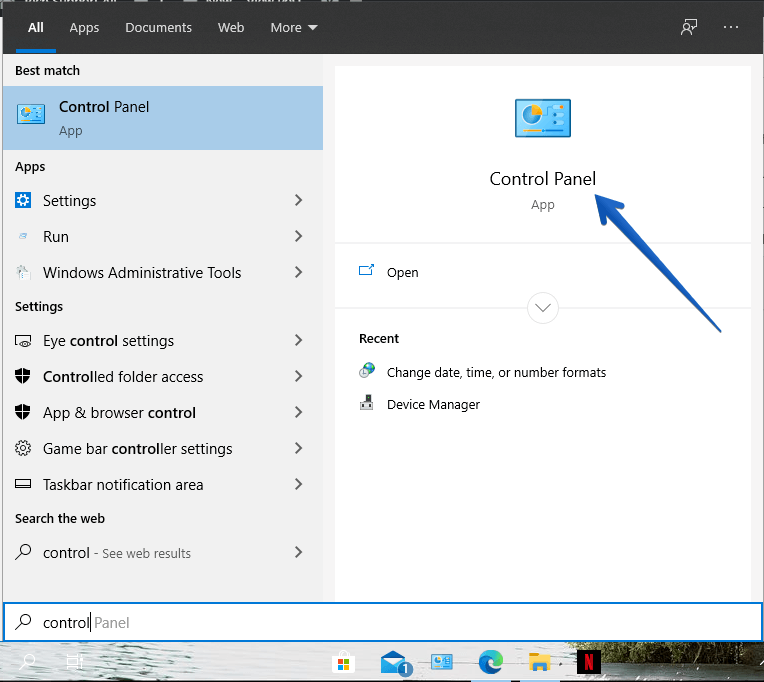
In this article, we will see how to easily modify this format.
Generally, the time format in Windows 10 is 12 hours.
In fact, this is the default value.
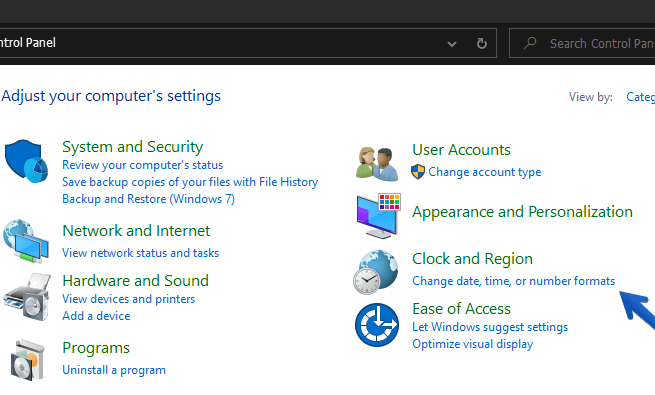
But assuming the format is 24 hours, then well see how to modify it.
Lets see how to change the time format to 12 hours (AM / PM) in Windows 10.
Step 2:Once there, locate theClock and Regionsection.
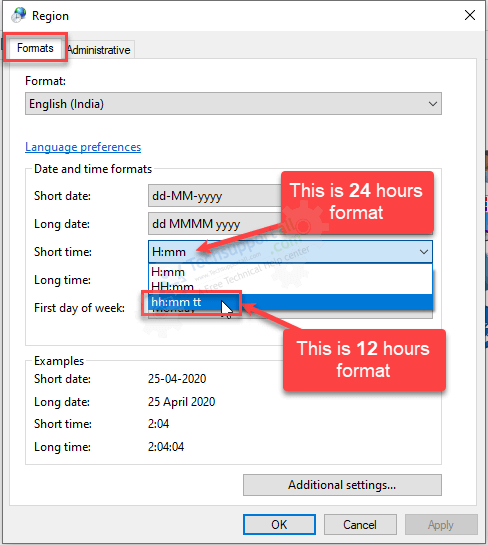
Then, click onChange date, time, or number format.
After clicking on that, a window called Region will be displayed immediately.
Step 3:Click onformattab.
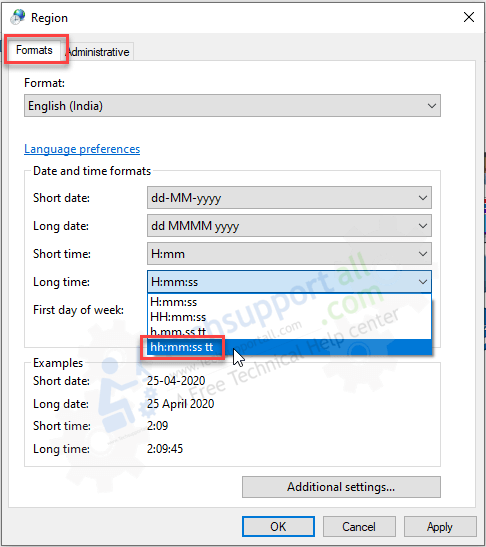
Step 4:Then click onShort timesdropdown menu and selecthh: mm tt(12 hours) format.