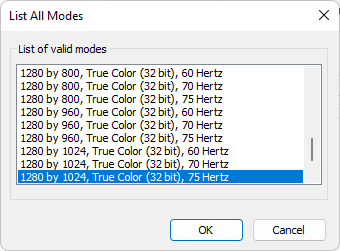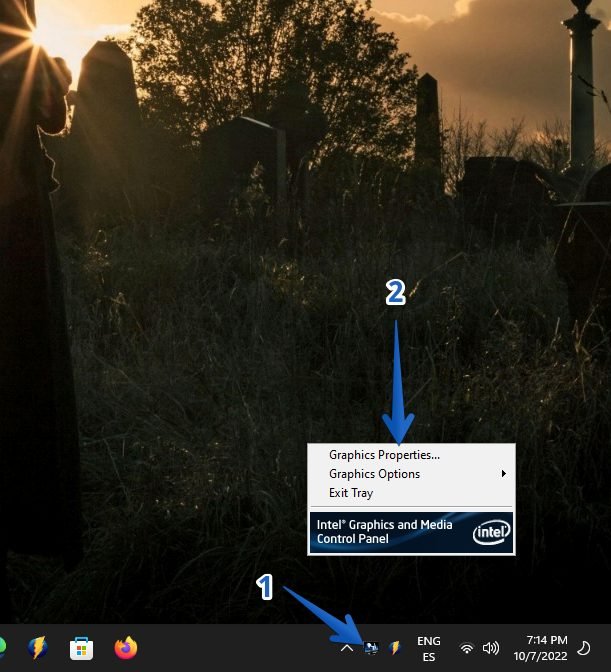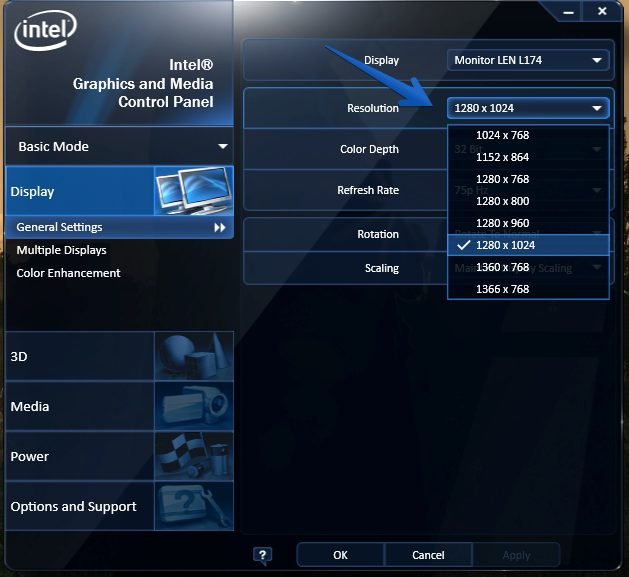The screen resolution determines the maximum amount of pixels that we can see on our monitor.
It doesnt matter if it is a TV, mobile, or PC.
Depending on this, we will be able to display a maximum resolution with our videos.

This is also relevant if you are a designer or gamer.
Indeed, the screen resolution influences the gameplay or a better job.
All these elements present a default size based on the monitor used.
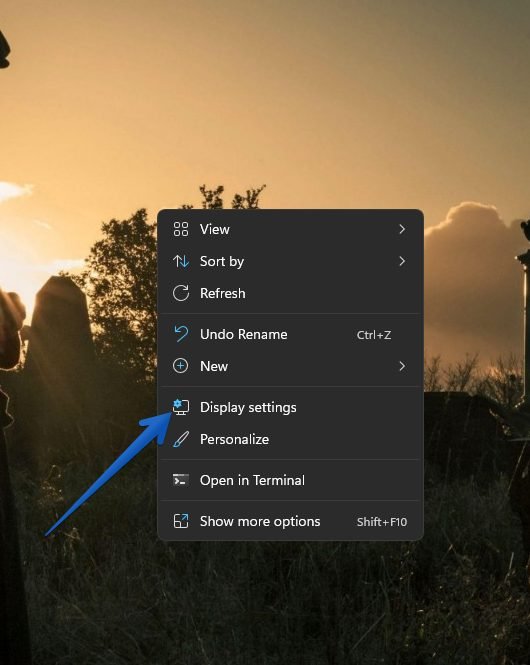
In addition, it implies its size and quality.
This option allows us to make the change based on the properties of the graphics card adapter.
With this in mind, we will go to Windows parameters.
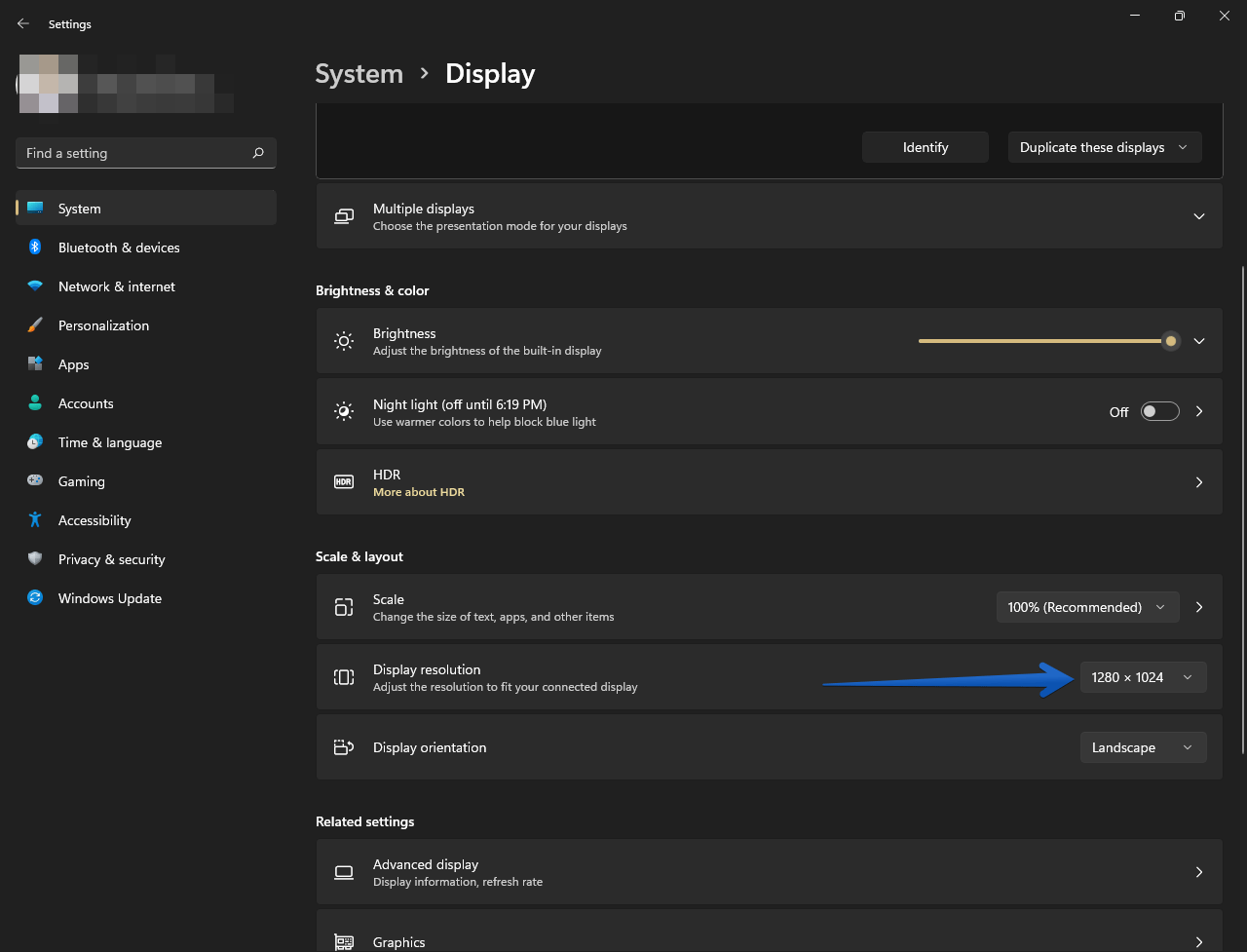
kindly press the Win+I combination.
Once there, click onDisplay.
When accessingDisplaywe will see the following.
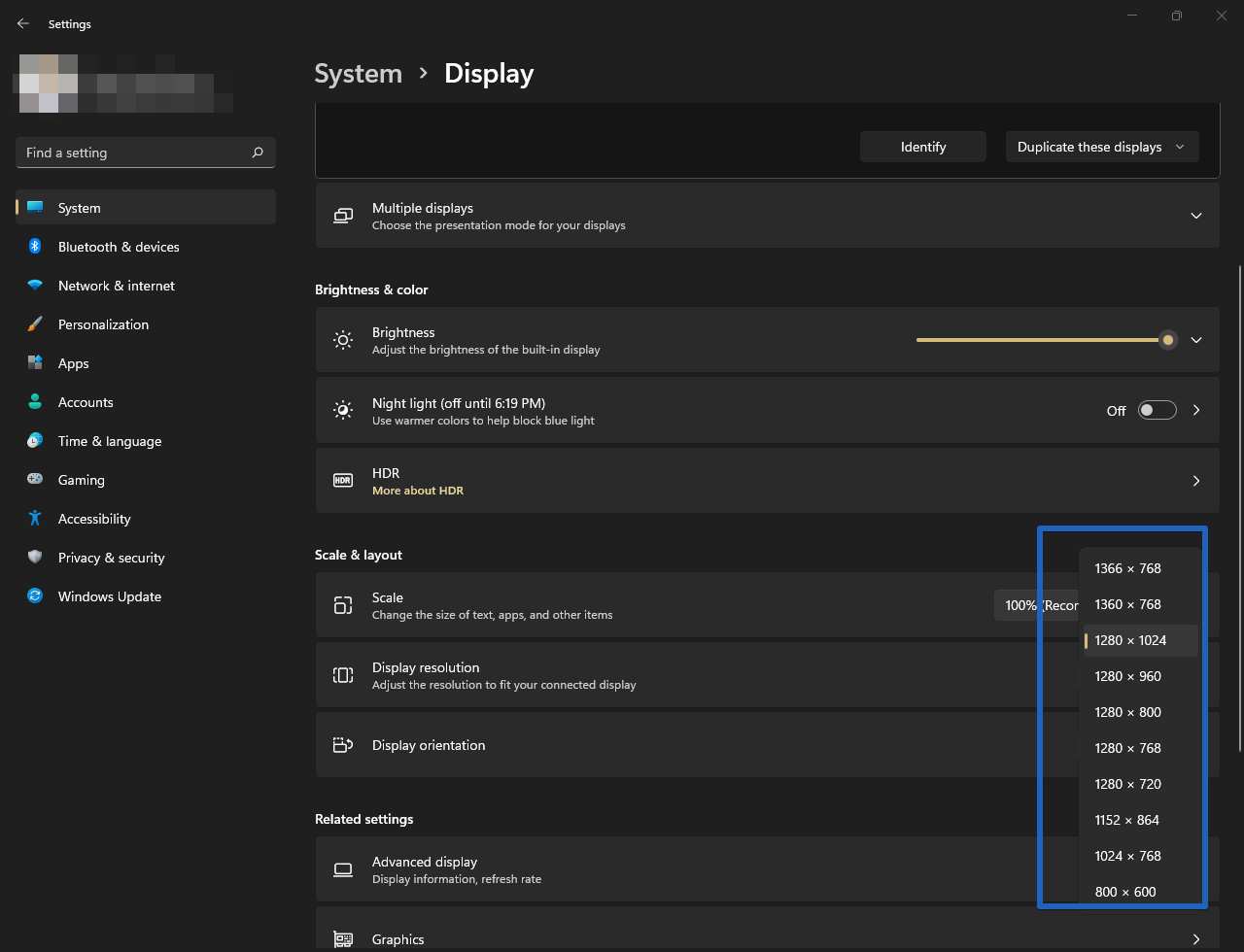
Step 3:
The following will be displayed.
Click onShow display adapter properties.
Step 4:
The following pop-up window will be launched.
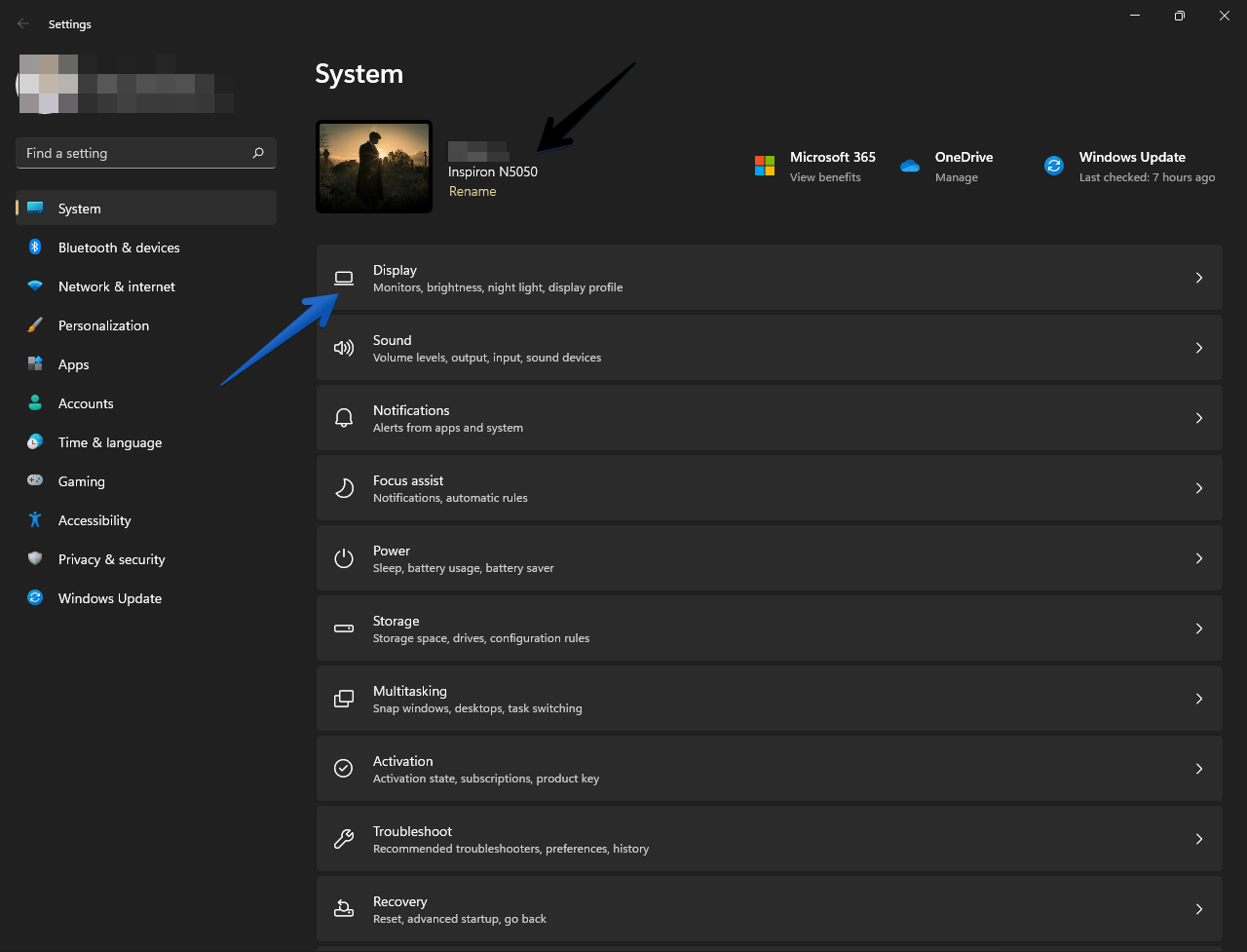
Click onList all modes.
Surely your gear has a graphics adapter.
It is more than likely that it has a utility to manage it.
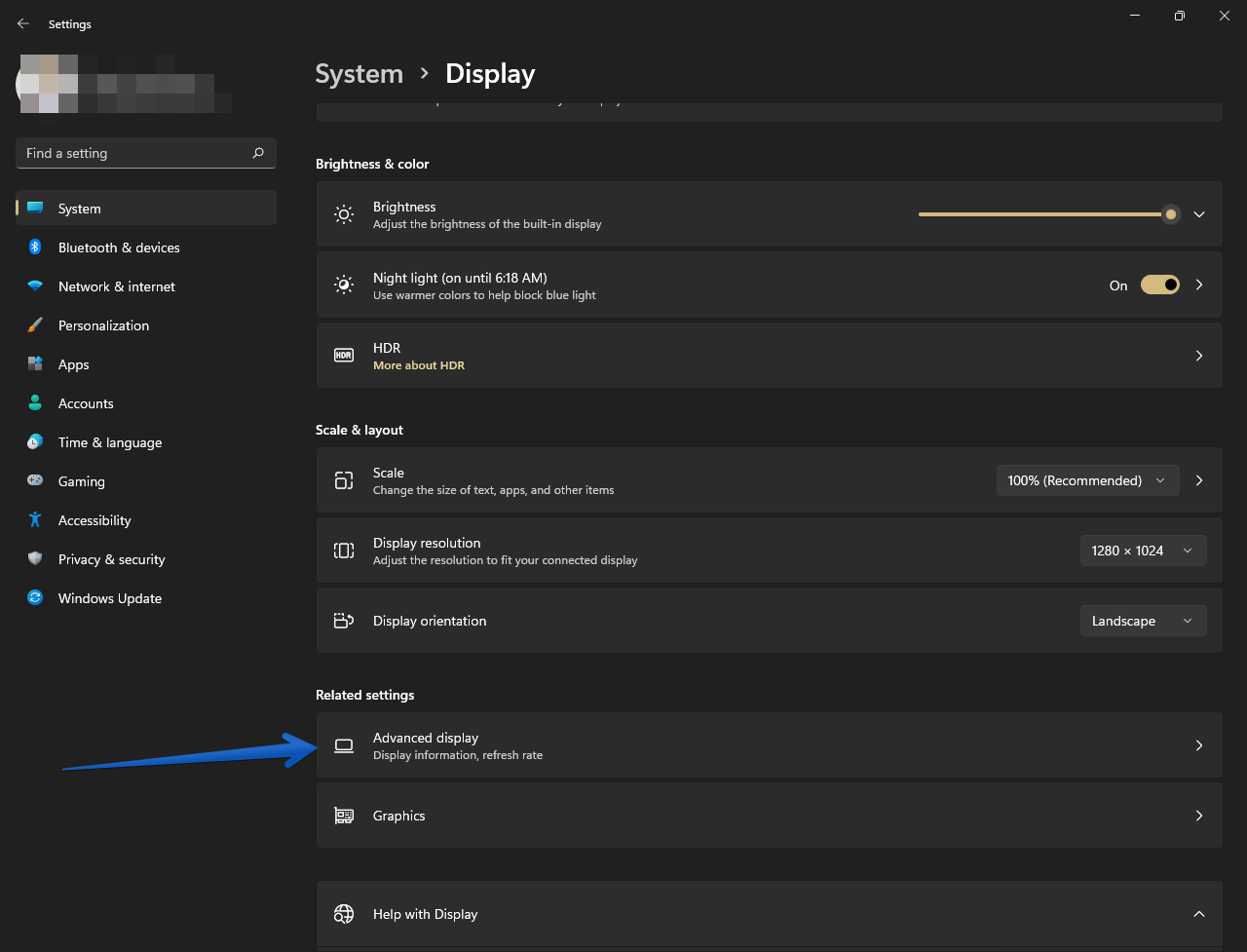
The easiest way to access it is through a search in the Windows menu.
However, in my case, I pull up the utility from the taskbar.
Options may vary depending on your machine.
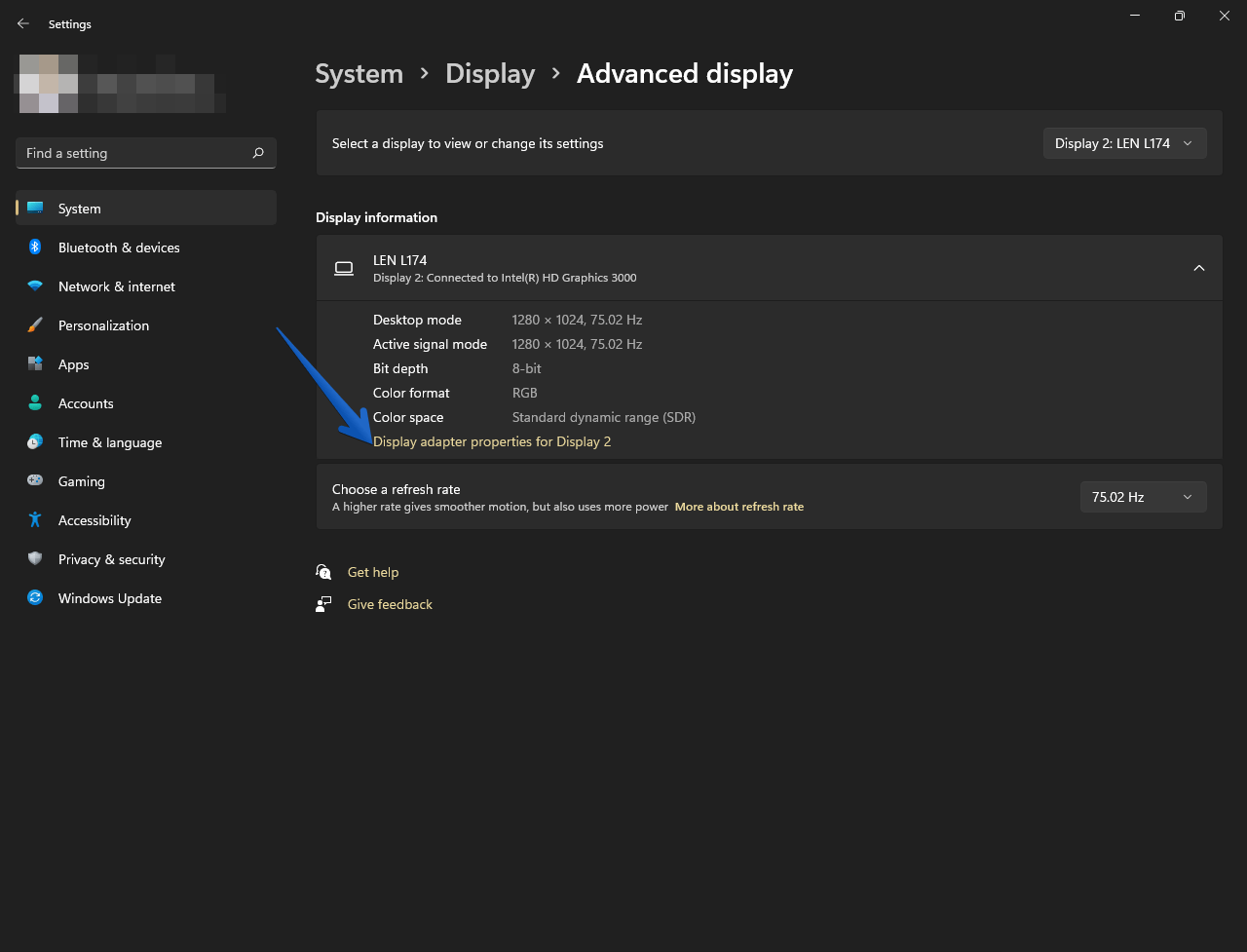
However, in the wizard, you only have to grab the display resolution option.
As we can see, the process to change the screen resolution in Windows 11 is very easy.
But, why we need to change the resolution
Why we need to change the screen resolution?
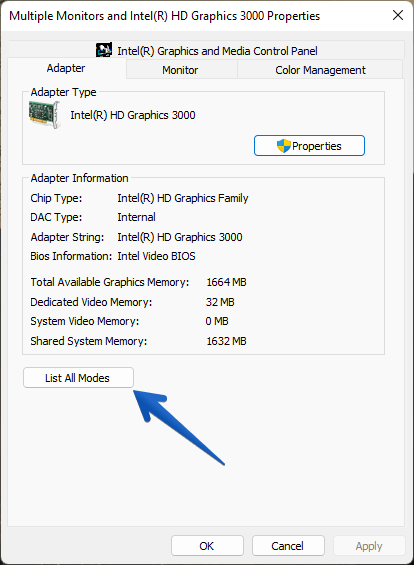
Different monitors support different display resolutions like 720p, 1080p, 2k, 4k, 8k.
Higher resolution also makes the icons very small on small monitors.
As a result, always use the best display resolution that suits you.