Windows 11 has broughtmany new features to the table, including practical multitasking improvements.
you might now use snap layouts to quickly arrange multiple windows on your desktop.
The new options are better than the good old Alt and Tab shortcut.

In this quick guide, well show you how to use and customize this new feature.
If you want to automatically resize and rearrange windows on your screen, enable theSnap windowsoption.
Use the drop-down menu to further customize your snap layout options.
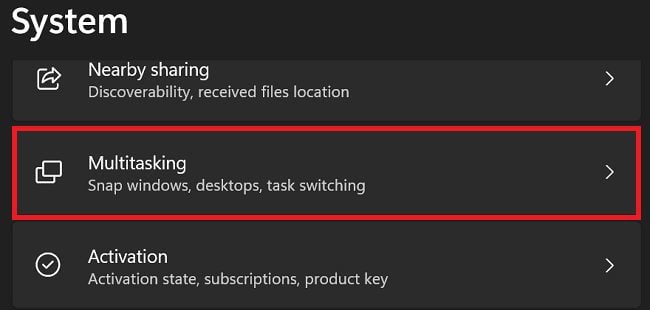
it’s possible for you to quickly access snap layouts by hovering over the maximize symbol.
Then snag the grid layout you want to use.
pick the area you want your active app to be in.
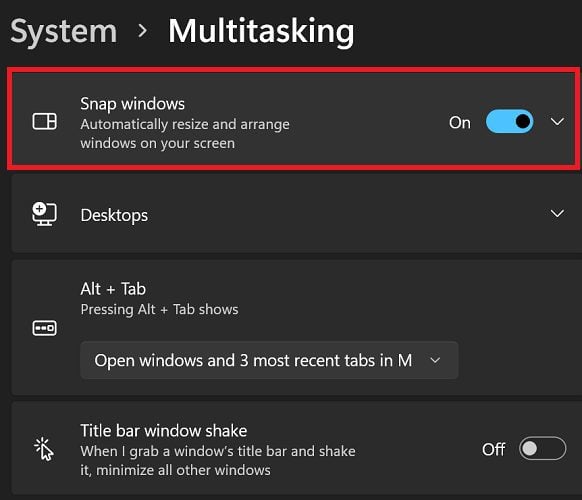
Snap layouts are great forbigger screensor multiple monitor setups.
As a matter of fact, you have six grid layout options on larger monitors.
If you have a smaller display, you only have four grid options.
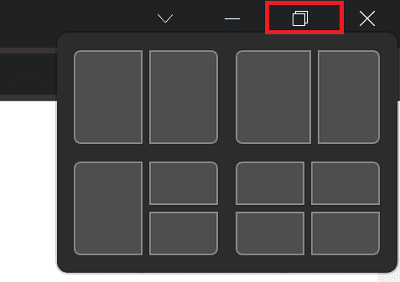
Conclusion
Windows 11s new snap window system lets you display multiple windows on your desktop simultaneously.
To customize snap layouts, go toSettings, selectSystem, and then scroll down toMultitasking.
This productivity feature is handy on large displays.