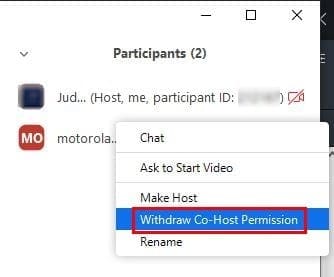Adding a co-host to your Zoom meeting can really lighten up your load.
When meetings reach a specific number of users, handling the meeting on your own can be challenging.
After signing into your account and select theSettingsoption to the left.
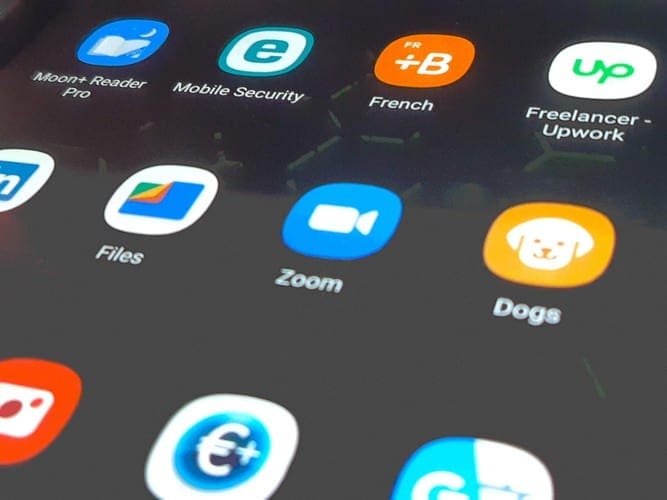
To open up thesearchoption press theCtrl + Fkeys if youre usingWindowsandCMD + F for Mac users.
When the option appears, just toggle it on and youre good to go.
Youll see a list of everyone thats in your meeting.
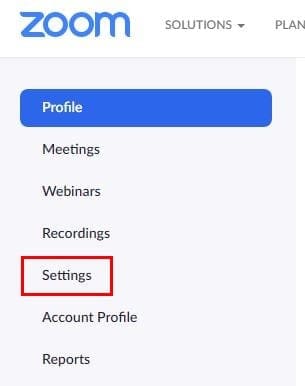
Place the cursor over the person you want to name Co-host and theMore optionshould appear.
select it and from the menu chooseMake Co-host.
Zoom will show you a confirmation message about making that person a co-host.
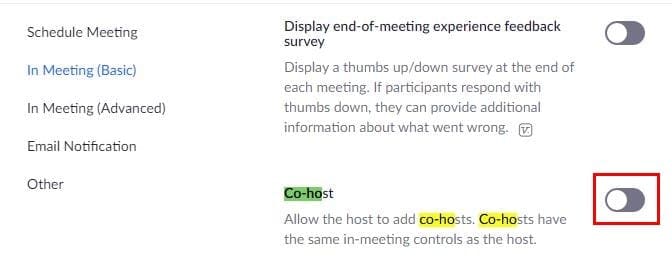
Click yes and then Co-host will appear to the side of the persons name.
Right below the Make Host option will be the option to remove them from it.