Gmail may sometimes display a red warning banner when you receive an email from suspicious senders.
The banner usually reads as follows:
This message seems dangerous.
Many people marked similar messages as phishing scams, so this might contain unsafe content.
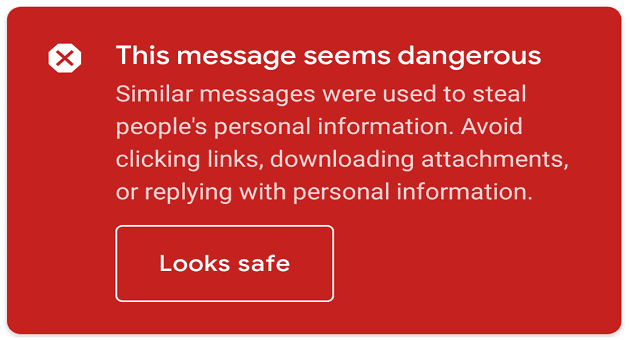
Avoid clicking links, downloading attachments, or replying with personal information.
This warning may also appear when you send emails using genuine apps, services, or domain accounts.
For example, this issue is quite common among people who use SaasS services or monitoring apps.
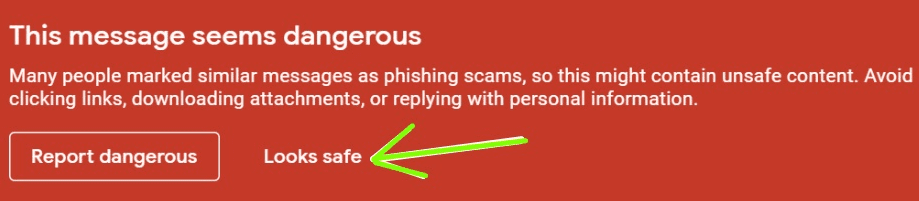
If Gmail says an email is dangerous, start from the assumption thats true.
If the alert is a false-positive, nothing happens.
Dont poke the Looks Safe button if the email is coming from an unknown sender.
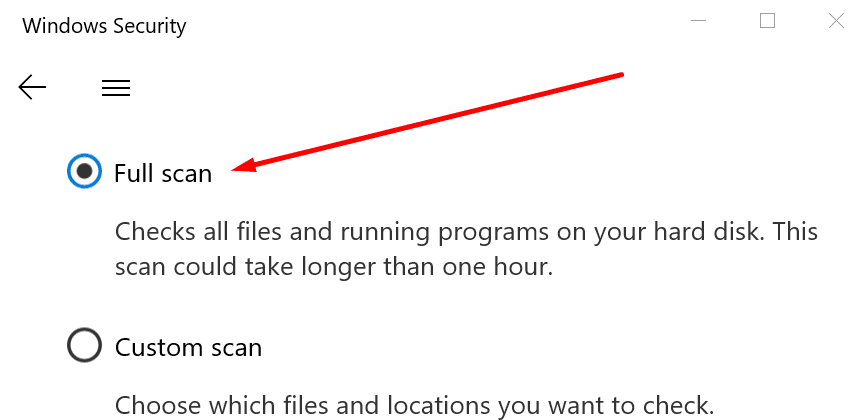
Also, confirm there are no disguised links in the email.
Additionally, you might also add the sender to your Contacts list.
Basically, the signature confirms your email has been successfully scanned and its virus-free.
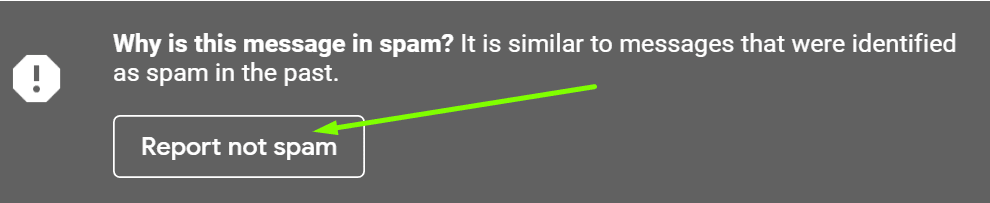
However, it is this antivirus digital signature that may sometimes cause Gmail to flag your emails as dangerous.
Disable your antivirus digital signature and peek if the issue is gone.
double-check your email account has not been compromised.

If youre running Windows Security, click onVirus and threat protection, and selectScan options.
Then click onFull Scan.
As a workaround, you could forward the problematic emails to yourself.
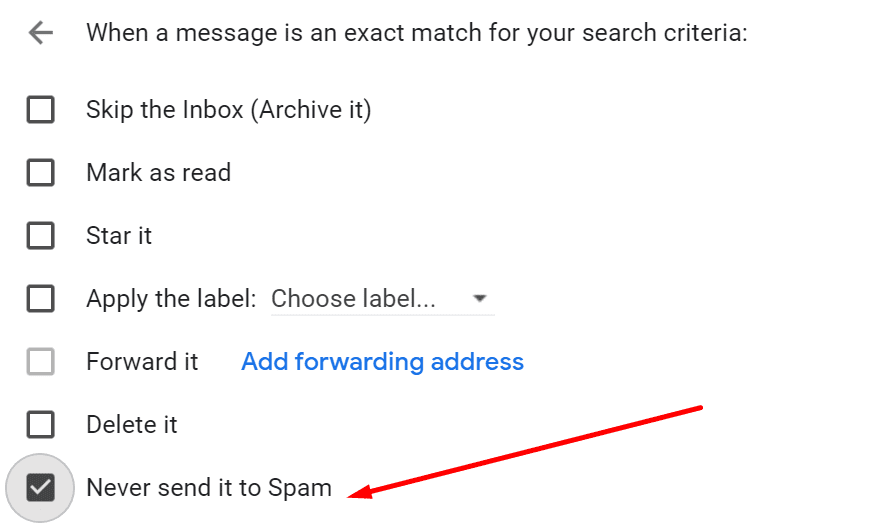
That should at least allow you to view the email body and download the attachments.
First, report the email as spam.
Then, go to the Spam folder and click onReport not spam.
By doing so, you basically whitelist the sender.
But again, this method might work for all users.
There you have seven different methods to fix the Message seems dangerous Gmail problem.
Let us know which solution worked for you.