Are you familiar with Grayscale Mode?
Grayscale mode is a simple feature that is useful for a variety of purposes.
It effectively shifts colors into black and white tones with different saturations.

Your screen would take on a similar feel to the monochrome TV.
For one, this mode can potentially help those with colorblindness have an easier time looking at their PC.
For those who want a different look to their display, it can be a welcome change.
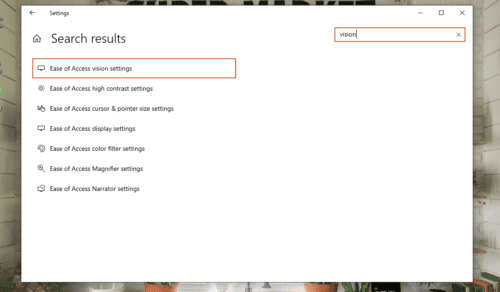
For laptop users, switching to Grayscale can reduce their devices power consumption.
Besides that, some users claim that Grayscale reduces eye weariness.
It is also believed to improve focus (assuming your work doesnt rely on colors).
Enabling Grayscale Mode on your Windows PC is pretty straightforward.
Contents
How to Enable Grayscale Mode
Simple, right?
As a side note, Grayscale is not the only mode available for color filters.
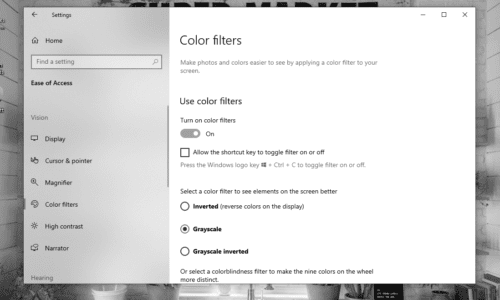
Additionally, there is a way to instantly toggle the color filters on and off using a keyboard shortcut.
My screen turned black and white all of a sudden.
How do I fix that?
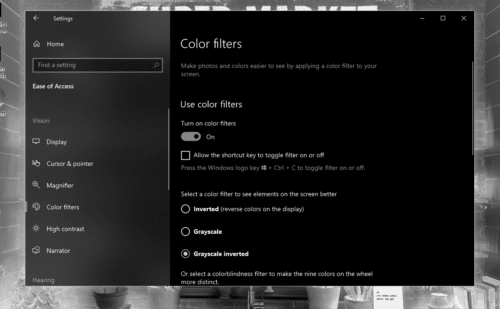
Grayscale Mode is Great and All, but What About the Other Options?
Grayscale mode is not the only option visually impaired, and colorblind users may choose from.
As mentioned before, there are other modes.
Grayscale Invertedis the filter that I personally recommend.
This makes any text on a typical website appear white while the site background turns to black.
This also reduces the amount of light coming from your monitor.
Its a radical Dark Mode if you will.
Red-Greenmodes are perfect for those with reduced sensitivity to either green light or red light.
On the other hand,Blue-Yellowmode is helpful to those who cannot distinguish between blue and yellow.
However, because the option exists, its included in this article.
Conclusion
Thats probably all you will need to know about Grayscale Mode on Windows PC.
Feel free to use other color filters as well to see which one suits you best!
