When you go to class, there is just so much information you should probably remember.
An app that will help you record your classes isEasy Voice Recorder Pro.
Contents
How to Record an Audio
Creating your first audio is easy.

confirm youre on the Record tab.
At the bottom, youre going to see a red circle with a white mic in the middle.
Tap on that, and the recording will begin.

To pause but not stop the recording, tap on the red pause button.
When youre ready to save the recording, tap on the white checkmark.
Here is where you’re able to find all of your recordings.

They will have the date and time of the recording and even the duration.
The higher you set it, the faster the audio will play.
To really speed things up, tap on the arrows pointing right or left.

By tapping once, youll be taken to the middle of your recording.
When you tap twice, it will take you to the end of the recording.
How to Change the Name of a Recording
Regret naming that audio file Recording?

The app allows you to backup your audios to Dropbox or Google Drive.
After tapping on the option to upload the file, youll see a blue cloud on the file.
That means that the file is being uploaded.
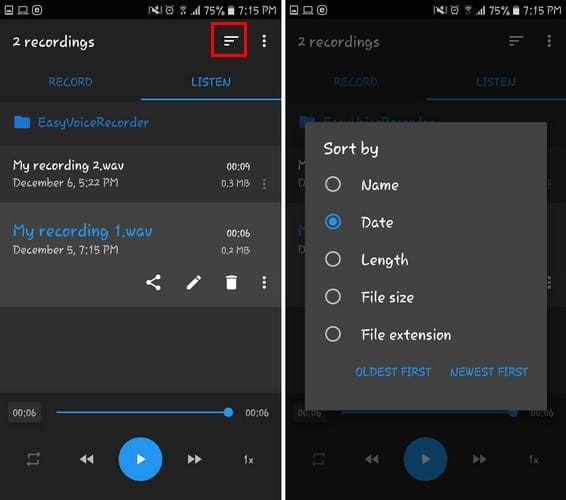
When the cloud turns grey, that means that the upload is complete.
Other options include Cancel echo (sound wave icons) and Reduce noise (dots).

